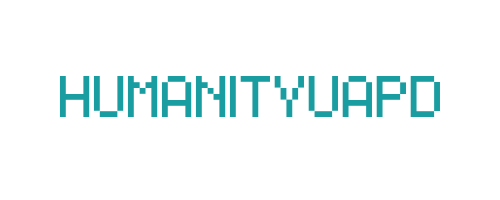Apple ID Verification Failed: Why It Fails & How to Fix It Fast
Apple ID serves as a cornerstone for accessing a myriad of services provided by Apple, including the App Store, iCloud, Apple Music, and the seamless continuity between various Apple devices. Essentially, it acts as a digital identity that enables users to interact with Apple’s ecosystem, ensuring secure transactions and personalization of experiences. Without a valid Apple ID, users may encounter significant restrictions when attempting to use their devices or access applications.
However, one prevalent issue that users frequently encounter is the failure of Apple ID verification. This complication can arise due to multiple reasons including incorrect password entry, server downtime, network disruptions, or outdated software. These verification failures can lead to frustration, as users are often deprived of full access to their devices or services they rightfully expect to utilize.
The implications of facing verification issues are far-reaching. Users may find themselves unable to download applications, access their photographs stored in iCloud, or manage their subscriptions. Such disruptions can severely impact the user experience, making it imperative for individuals to understand and troubleshoot these problems promptly. Addressing Apple ID verification failures is not merely about regaining access; it also pertains to ensuring a reliable and uninterrupted digital experience.
In light of this, there is a need to delve deeper into effective solutions that can help mitigate these verification issues. This blog post aims to present a science-based, systematic approach to resolving Apple ID verification failures, providing users with comprehensive insights and practical methods to enhance their experience with Apple services.
➡️ Table of Contents ⬇️
Understanding the Causes of Apple ID Verification Failures
Apple ID verification failures can stem from a range of issues that users may encounter while attempting to access their accounts. Technical problems are often at the forefront, with server outages being a significant challenge. Apple’s servers can occasionally experience downtime or maintenance, which may lead to temporary inability for users to verify their Apple ID. In such situations, waiting and attempting the verification process at a later time can often resolve the issue.
Another common reason for verification failure is incorrect password entry. Users might mistakenly input the wrong password due to typographical errors or simply forgetting their credentials. It is essential to ensure that the entered password matches exactly what is registered, paying close attention to uppercase and lowercase letters. If the password has been forgotten, users should consider resetting it through the Apple account recovery process.
Outdated software can also contribute to verification issues. Keeping your iOS device updated is crucial, as Apple frequently releases updates that include bug fixes and performance improvements, which could assist in fixing any underlying glitches related to the Apple ID verification process. Regularly checking for updates can help users maintain optimal device functioning.
Network connection issues play a vital role as well. A weak Wi-Fi signal or poor cellular connectivity can hinder the verification attempt, blocking the necessary communication between the device and Apple’s servers. Users should verify their internet connection’s stability before attempting to log in.
Lastly, account security measures can complicate the verification process. Features like two-factor authentication can prompt additional verification steps, which might confuse users. Each of these factors can contribute to the frustrating experience of Apple ID verification failure, and understanding them can empower users in troubleshooting effectively.
Fix #1: Check Your Internet Connection
One of the foremost requirements for Apple ID verification is a reliable internet connection. Whether you are using Wi-Fi or cellular data, a stable connection ensures that your device can communicate effectively with Apple’s servers. When your internet connection is unstable or weak, it can interrupt the verification process, leading to a frustrating experience. Hence, checking your connectivity is a crucial first step in troubleshooting verification issues.
To begin with, confirm that your device is connected to the internet. For Wi-Fi users, navigate to Settings > Wi-Fi. Ensure that you are connected to a network, indicated by a checkmark next to the network name. If not, select a network and enter the password if required. If connected but experiencing issues, consider switching your device to Airplane Mode for a few seconds and then disabling it again. This action can refresh your Wi-Fi connection.
For those on cellular data, visit Settings > Cellular. Check that cellular data is enabled, and ensure that you have sufficient data allowance remaining for the month. If your mobile data is turned on but the connectivity feels sluggish, consider resetting your network settings. This can be done by navigating to Settings > General > Reset > Reset Network Settings. Bear in mind that this will erase saved Wi-Fi passwords, but it often resolves persistent connection problems.
In summary, maintaining a strong and stable internet connection is essential for seamless Apple ID verification. Addressing connectivity issues promptly can save time and enhance the user experience, enabling a smoother process when accessing Apple services.
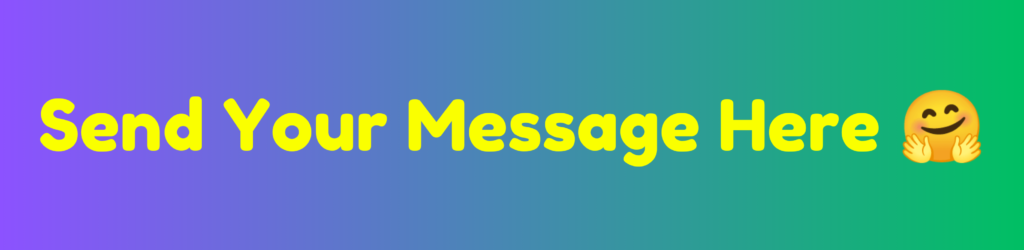
Fix #2: Update Your iOS Version
Keeping your iOS software updated is essential for ensuring optimal functionality and security on your device. Apple regularly releases updates to address bugs, enhance performance, and fix vulnerabilities. An outdated iOS version may contribute to compatibility issues that affect the Apple ID verification process, potentially preventing users from accessing various features and services.
To check for system updates on your device, follow these straightforward steps: Open the Settings app, scroll down, and tap on General. Here, select Software Update. If an update is available, you will see a notification indicating the presence of the latest iOS version. You can choose to download and install the update by following the on-screen prompts. Ensure your device is charged and connected to Wi-Fi to facilitate a smooth updating process.
Updating the iOS is a crucial step, particularly if previous versions have been known to contain bugs affecting various functionalities, including the Apple ID authentication procedure. When Apple introduces a new version, it often includes patches for software bugs that may hinder the verification process. Issues arising from older software may lead to a range of problems, from sluggish performance to disconnections from vital services.
Moreover, newer versions of iOS often contain enhancements aimed at improving security. An up-to-date operating system means that your device is equipped to better handle authentication requests and securely verify your Apple ID. Therefore, regularly updating your iOS is not merely about accessing the latest features; it plays a pivotal role in maintaining the reliability and security of your user experience.
Fix #3: Verify Your Apple ID Credentials
Ensuring that your Apple ID credentials are accurate is a critical step in resolving verification issues. To begin, confirm that you are entering the correct Apple ID email address and password. This information is essential for accessing your Apple services, including the App Store, iCloud, and iTunes. Remember, the username must be associated with an active Apple ID account. If you are unsure about your Apple ID, visit the official Apple ID account page where you can check your registered email address.
If you have difficulty remembering your password, take advantage of the “Forgot Password?” option on the sign-in page. Follow the on-screen instructions, which will guide you through the process of resetting your password. Typically, this requires answering security questions, using verification codes sent to your trusted devices, or sending emails to your associated address. It is crucial to select a robust password that includes a mix of upper and lower case letters, numbers, and symbols to enhance security.
Another recommended practice is enabling two-factor authentication (2FA). This feature significantly increases the security of your Apple ID by requiring not only your password but also a unique verification code sent to your trusted devices. To enable 2FA, navigate to your Apple ID account settings. Once activated, you will have peace of mind knowing unauthorized access to your account is substantially minimized.
Finally, if you repeatedly face issues verifying your Apple ID credentials, consider updating your device’s software to the latest version. Sometimes, outdated software can interfere with the verification process. After verifying your credentials and performing the suggested actions, you should be on the right path to resolve any challenges regarding your Apple ID.
Fix #4: Sign Out and Back Into Your Apple ID
If you encounter an Apple ID verification failure, one effective solution is to sign out of your Apple ID and then sign back in. This process can refresh your user session, potentially resolving any underlying issues related to account verification. Below is a step-by-step guide to help you through the sign-out and sign-in process across various Apple devices.
To sign out of your Apple ID on an iPhone or iPad, open the Settings app. Tap on your name at the top of the settings menu to access your Apple ID settings. Scroll down to the bottom of the page and select Sign Out. You will be prompted to enter your Apple ID password for security purposes. After entering your password, select Turn Off for Find My iPhone if it is enabled, and then choose the data you wish to keep on the device. Finally, confirm by tapping Sign Out again.
For Mac users, click on the Apple menu at the top left corner of the screen and select System Preferences. From here, choose Apple ID, and then click on Overview in the side menu. At the bottom, you will find the Sign Out button. Clicking this will prompt you to enter your Apple ID password. You can also choose the data you want to keep on your Mac before finalizing your sign-out.
After successfully signing out, you can sign back into your Apple ID. On iOS devices, navigate back to the Settings app and select Sign in to your iPhone or iPad at the top of the menu. Input your Apple ID and password, and follow the on-screen prompts. For Mac users, return to the Apple ID section in System Preferences, click on Sign In, and enter your credentials. This process may take a moment, but it can often clear up issues related to Apple ID verification.
Fix #5: Check Apple’s System Status
When encountering an Apple ID verification failure, it’s essential to consider that the issue might not stem from your device but rather from Apple’s servers. By checking Apple’s system status page, users can determine if there are ongoing outages or issues affecting services, including Apple ID authentication. These outages can occur for various reasons, from maintenance to unexpected disruptions caused by technical problems. Such incidents can significantly impact many users trying to access their Apple accounts.
To verify the status of Apple’s services, visit the official system status page at Apple’s System Status. This page provides real-time information on all major Apple services, including iCloud, App Store, and Apple ID. Each service is marked with a status indicator, showing whether it is operational, experiencing issues, or undergoing maintenance. If you find that the Apple ID system is experiencing problems, the verification failure is likely attributed to this and not an issue with your device.
It is essential to note that prolonged outages can lead to a frustrating user experience. Users may find themselves unable to log into their devices, access their purchased content, or use essential iCloud features. In such cases, patience is crucial, as Apple typically addresses these issues promptly. To stay updated, users can frequently check the system status page or follow Apple Support on their official Twitter account for real-time updates concerning service outages. Knowing that the problem may be server-related can help alleviate frustration and encourage users to wait for an official resolution.
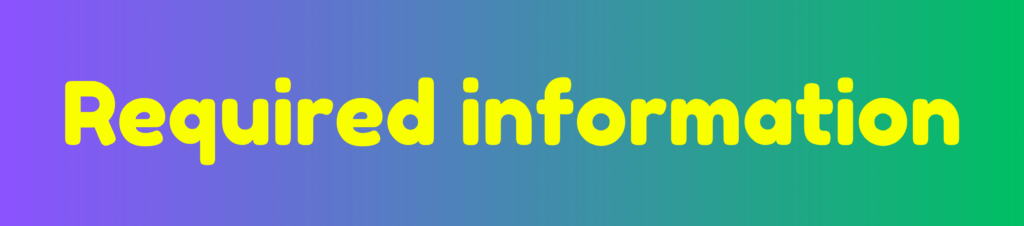
Fix #6: Reset Network Settings
Network settings encompass a variety of configurations that influence how your device connects to the internet and communicates with other devices. These settings include Wi-Fi networks, Bluetooth configurations, VPN settings, and cellular data preferences. When you experience issues like an “Apple ID Verification Failed” error, a common culprit may be the network settings. Resetting these can often resolve connectivity problems that hinder the verification process.
To reset network settings on your Apple devices, follow these straightforward instructions tailored for iPhone, iPad, and iPod Touch:
- Open the Settings app on your device.
- Scroll down and select General.
- Scroll to the bottom of the General menu and tap on Transfer or Reset iPhone/iPad.
- Choose Reset from the options provided.
- Select Reset Network Settings.
- You will be prompted to enter your device passcode. Enter it.
- Confirm the reset by tapping Reset Network Settings again.
After these steps, your network settings will revert to their factory defaults. It is important to note that this action will erase all stored Wi-Fi passwords, Bluetooth connections, and any VPN configurations. You will need to re-enter your Wi-Fi passwords and reconnect to devices via Bluetooth. For many, the restoration of proper connectivity outweighs these minor inconveniences, especially if the reset resolves the Apple ID verification issue that was previously experienced.
Should problems persist after a reset, further troubleshooting may be needed. However, resetting network settings remains an effective first response to common connectivity disruptions.
Fix #7: Contact Apple Support
If you have exhausted all the recommended troubleshooting steps for resolving Apple ID verification issues, it may be time to reach out to Apple Support for further assistance. There are several scenarios in which contacting support is advisable. For instance, if you continue to encounter error messages despite entering correct credentials, experiencing account lockout due to multiple failed attempts, or facing verification prompts that seem unusual, Apple Support can provide targeted assistance. Additionally, cases such as suspected account hijacking or complications arising from a recent system update warrant professional help.
Apple offers various support options to cater to the diverse needs of its users. The first and most accessible method is through the official Apple Support website, where you can find answers to common questions, initiate live chats, or schedule phone calls with representatives. The Apple Support app provides another convenient option to manage your support requests from your device, allowing you to track progress and communicate directly with service agents.
When seeking help from customer service, effective communication is crucial. Begin by clearly stating your issue, including details such as the exact error messages received and any steps you’ve already attempted to resolve the problem. Providing information about your device model, iOS version, and whether this issue occurs on multiple devices can also assist the representative in diagnosing your issue more efficiently. Lastly, be patient and courteous throughout the interaction, as it can facilitate a more productive customer support experience.
In conclusion, if your attempts to fix Apple ID verification problems have been unsuccessful, contacting Apple Support is a wise step to ensure that your account remains secure and fully functional.
Frequently Asked Questions (FAQs)
Many iOS users encounter issues related to Apple ID verification and often have questions regarding the resolution of these problems. Below are some common queries along with clear, concise answers that may assist users in navigating their Apple ID verification challenges.
How can I recover a locked Apple ID?
If your Apple ID is locked for security reasons, you can unlock it by visiting the Apple ID account page. Simply select “Forgot Apple ID or password?” and follow the on-screen instructions. You may be required to answer security questions or verify your identity through two-factor authentication. If you are unable to unlock it through these methods, contacting Apple Support is advisable.
Why do I keep getting asked for my Apple ID password?
Repeated prompts for your Apple ID password could indicate issues with your device’s software, a requirement for software updates, or a problem with the Apple ID account itself. To resolve this, ensure that your software is up to date and try signing out and back into your Apple ID in the Settings app. If the issue persists, consider resetting your device’s settings or contacting Apple Support for further assistance.
Is Apple ID verification mandatory for using certain services?
Yes, verification of your Apple ID is often required for accessing various Apple services, including iCloud, the App Store, and Apple Music. Confirming your identity ensures the security of your account and personal data. In some instances, you may need to verify your Apple ID even when updating apps or purchasing content. Thus, maintaining an active and verified Apple ID is crucial for seamless usage of these services.
What should I do if I don’t receive the verification email?
If you have not received the verification email after attempting to verify your Apple ID, first check your Spam or Junk folder. If it is not there, you may request a new verification email by signing into your Apple ID account page and selecting the option to resend the verification email. Ensure the email associated with your Apple ID is accurate, as any errors may prevent receipt.
This compilation of frequently asked questions aims to assist users experiencing difficulties with Apple ID verification and provide clarity on common concerns.
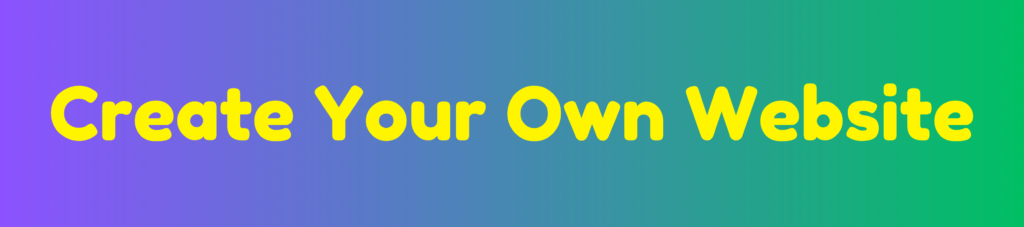
Discover more from HUMANITYUAPD
Subscribe to get the latest posts sent to your email.