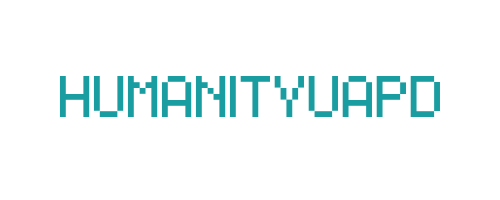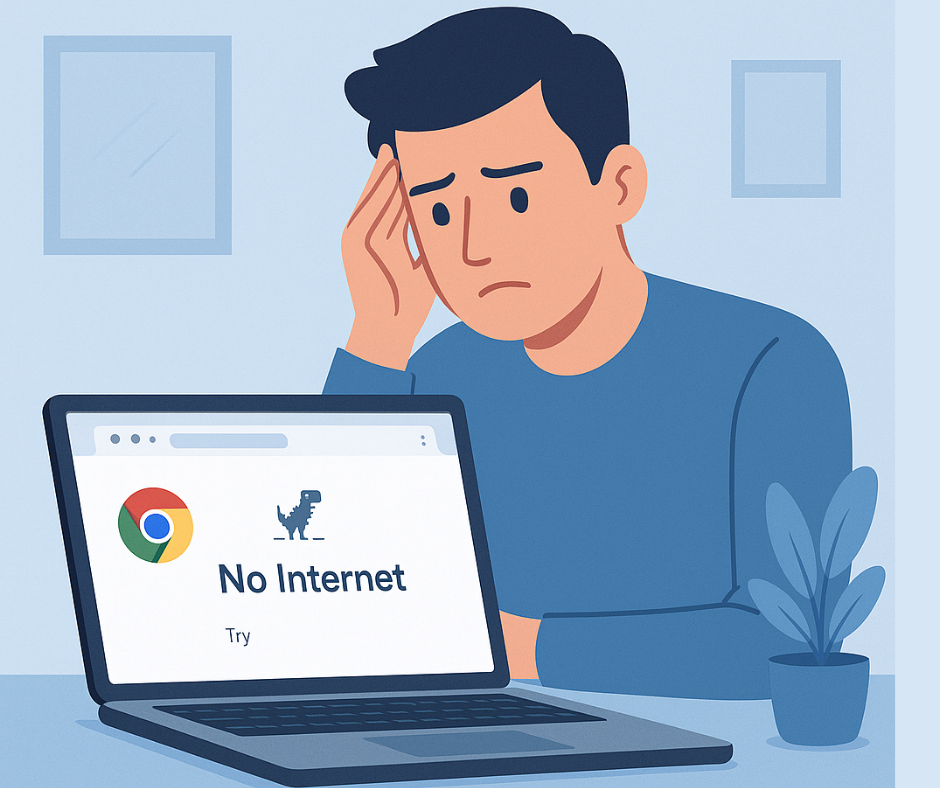
Chrome Not Loading Websites Today – Complete Troubleshooting Guide
Google Chrome has become one of the most widely used web browsers globally, providing users with a seamless browsing experience. However, a common issue that frequently frustrates users is when Chrome fails to load websites. This occurrence is not isolated; it is a prevalent problem that many individuals encounter at some point. The inability to access web pages can lead to significant disruptions in daily activities, affecting everything from work productivity to personal communication.
There are numerous reasons why Google Chrome may not load websites properly. These may range from internet connectivity issues, which can stem from either hardware malfunctions or problems with the internet service provider, to software complications such as browser settings misconfigurations or corrupted cache and cookies. Additionally, extensions and plugins installed in Chrome can also interfere with website loading, generating a myriad of challenges for the user.
The impact of this problem extends beyond mere inconvenience. For professionals who rely on web applications for their daily tasks, a browser malfunction can lead to missed deadlines and decreased efficiency. Similarly, students may find it difficult to access online resources necessary for their studies, thus hindering their educational progress. Furthermore, the inability to communicate effectively through platforms requires a need for immediate action, particularly in both personal and business settings. Hence, understanding the root causes behind Chrome’s failure to load websites is essential for restoring functionality and minimizing disruption.
➡️ Table of Contents ⬇️
Fix 1: Check Your Internet Connection
One of the fundamental requirements for Google Chrome to effectively load websites is a stable internet connection. Without a reliable connection, users may experience issues such as slow loading times or an inability to access web pages altogether. Therefore, confirming the status of your internet connection is the first step in troubleshooting loading problems in Chrome.
To begin, examine the connectivity indicators on your device. If you are using a wireless network, ensure that Wi-Fi is enabled and that you see a strong signal. A weak signal may lead to intermittent connectivity, ultimately affecting how Chrome loads websites. For users connected via Ethernet, check that the cable is securely connected, as well as whether the relevant network lights indicate proper functionality.
If your connection appears stable yet Chrome is still not loading sites, perform a quick test by trying to access different websites. If some pages load while others do not, the issue may be related to those specific sites rather than your internet connection. Conversely, if no websites load, further investigation into your network is warranted.
In addition to visual indicators, you can run a network troubleshooter or use command prompts to diagnose issues. On Windows, use the “Network Troubleshooter,” and on macOS, you can run “Network Diagnostics.” These tools can help pinpoint connectivity problems that may prevent Chrome from successfully loading web pages.
Should you detect that your connection is indeed slow or unstable, consider restarting your modem or router. This simple action often resolves temporary network issues. Furthermore, if multiple devices in your home are experiencing connectivity problems, contacting your internet service provider is advisable to check for any ongoing outages or service disruptions.
Fix 2: Clear Chrome’s Cache and Cookies
When Google Chrome fails to load websites, one effective solution involves clearing the browser’s cache and cookies. Over time, the accumulated cache and cookies can lead to various performance issues, such as loading errors or a slower browsing experience. The cache stores temporary files from visited websites, while cookies maintain session information and preferences. If these stored files become corrupted or outdated, they can hinder the proper functioning of the browser, making clearing them a necessary step for troubleshooting.
To clear cache and cookies in Google Chrome, follow these straightforward steps:
- Open Google Chrome and click on the three vertical dots in the upper right corner to access the menu.
- Select “Settings” from the dropdown menu.
- Scroll down and click on “Privacy and security” on the left-hand side.
- Click on “Clear browsing data.” A new window will appear.
- In this window, you will see options to clear your browsing history, cache, and cookies. Ensure you check both “Cookies and other site data” and “Cached images and files.”
- Choose the time range, such as “Last hour,” “Last 24 hours,” or “All time,” based on your preference.
- Finally, click on the “Clear data” button to complete the process.
It is essential to understand that clearing cookies will log you out of websites, requiring you to re-enter your credentials. However, this action ultimately contributes to improved performance in Chrome as it eliminates outdated or corrupt files. Regularly clearing cache and cookies can help prevent potential loading issues and maintain the efficiency of the browser. Thus, users experiencing problems with website loading should consider this quick fix as a regular part of their browser maintenance routine.
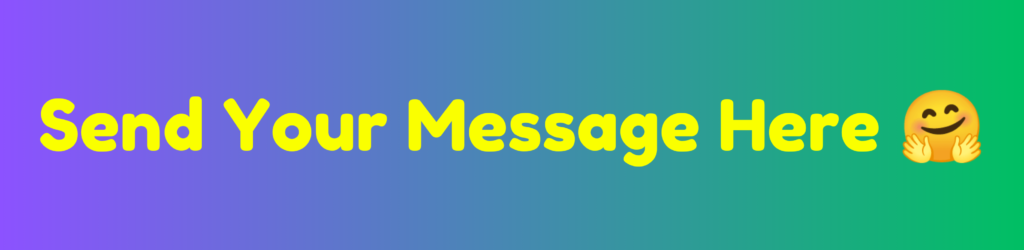
Fix 3: Disable Extensions and Plugins
Browser extensions and plugins can significantly enhance the functionality of Google Chrome, yet they can also be the root cause of issues, such as failure to load websites. Often, extensions may conflict with each other or with the browser itself, creating obstacles that hinder your web experience. It is essential to identify any problematic extensions to ensure smoother website loading. Here is a comprehensive guide on how to disable these extensions and plugins within Chrome.
To begin the process, open your Chrome browser and click on the three vertical dots in the upper right corner, also known as the menu icon. From the drop-down menu, hover over “More tools” and then select “Extensions.” This action will take you to a page listing all installed extensions, where you can see the currently enabled ones. To disable an extension, toggle the switch to the left. Once you have disabled suspected extensions, restart Chrome to see if the issue persists.
To systematically identify which extension might be causing the trouble, consider disabling all extensions initially. If the websites begin to load correctly, re-enable each extension one by one, restarting Chrome after each activation. This selective approach will help you pinpoint the specific extension that led to the loading issue.
In addition, you might want to consider using Chrome’s Incognito Mode, as it disables all extensions by default. If websites load properly in this mode, it further confirms that an extension is likely interfering with standard browsing. By employing these methods, you can efficiently manage your extensions and ensure that Chrome operates smoothly, allowing websites to load without unnecessary hindrance. Remember that keeping only essential and frequently used extensions can greatly enhance the performance of your browser.
Fix 4: Reset Chrome Settings
Resetting Google Chrome settings is a practical approach to resolve issues when the browser fails to load websites effectively. This process restores Chrome to its default state while retaining essential data such as bookmarks and saved passwords. It can help resolve disruptions caused by misconfigurations, extensions conflicts, or unwanted changes made by suspicious software. By reverting the browser to its original settings, users can create a clean slate, eliminating potential barriers to successful web browsing.
Moreover, this reset process can address problems including sluggish performance, constant alerts, or unusual behavior when accessing sites. Many times, Chrome may struggle to load websites due to conflicting settings or extensions that have inadvertently affected its functionality. A reset cleans out these discrepancies, which can prove beneficial in restoring normal operation. Importantly, users do not lose their important data during this reset, making it a safe option to consider.
To reset Chrome settings, follow these step-by-step instructions: Open your Chrome browser and locate the three dots in the upper-right corner to access the menu. Choose “Settings” from the dropdown. Scroll down to the bottom of the page and click on “Advanced” to reveal additional options. Look for the “Reset and clean up” section, where you will find the “Restore settings to their original defaults” option. Click on this, and a confirmation window will appear. Review the prompt, and if you agree, click “Reset settings” to proceed. This process is straightforward, but users should ensure they have saved any necessary data before resetting.
By implementing a reset of Chrome settings, individuals often find that common issues related to website loading are resolved, leading to a more seamless browsing experience. This simple yet effective fix should not be overlooked when troubleshooting loading problems.
➡️ Apple ID Verification Failed
Fix 5: Update Chrome to the Latest Version
Keeping Google Chrome updated is essential for maintaining optimal performance and security while browsing the internet. When users experience issues with Chrome not loading websites, one of the potential culprits could be an outdated version of the browser. Older versions of Chrome may lack the latest features, bug fixes, and security enhancements that are critical for a seamless browsing experience. Consequently, it’s advisable to regularly check for updates and ensure you are using the most current version available.
Chrome updates often come with improvements that address specific performance issues, as well as vulnerabilities that could leave your device exposed to online threats. Many users may not realize that failing to update their browser can result in compatibility problems with web pages, causing them to load incorrectly or not at all. Hence, ensuring that your browser is up-to-date is a straightforward yet crucial step in troubleshooting loading issues.
To check for updates in Google Chrome, start by opening the browser and clicking on the three vertical dots located in the upper right corner. From the dropdown menu, navigate to “Help,” and then select “About Google Chrome.” This action will prompt Chrome to automatically check for any available updates. If a new version is detected, the browser will begin the installation process. After the installation is complete, it is important to relaunch Chrome to apply the changes. By following these steps, users can ensure they are equipped with the latest updates, which can significantly reduce the likelihood of encountering problems with website accessibility.
Fix 6: Disable Hardware Acceleration
Hardware acceleration is a feature in Google Chrome designed to enhance performance by offloading certain tasks to the computer’s hardware, typically the graphics card. While this function can improve the user experience in many cases, there are instances where it may cause issues with loading websites. Users experiencing difficulties with Chrome not loading websites might benefit from disabling hardware acceleration.
To disable hardware acceleration in Chrome, follow these simple steps. First, open your Google Chrome browser. Locate the three vertical dots in the upper-right corner of the window to access the menu. Click on these dots and select “Settings” from the dropdown menu. This action will direct you to Chrome’s settings page. Look for the “Advanced” option, usually found at the bottom of the page, and click on it to expand further options.
Within the Advanced settings, scroll down to the “System” section. Here, you will find an option labeled “Use hardware acceleration when available.” This setting is a toggle switch that allows Chrome to utilize hardware acceleration. To disable it, simply click the toggle so it switches to the off position. After this adjustment, it is advisable to restart your browser for the changes to take effect fully.
Disabling hardware acceleration may resolve conflicts that prevent websites from loading properly in Chrome. If you find that loading issues persist even after toggling this setting off, there may be other factors at play, such as network problems or browser extensions. Nonetheless, this fix is a fundamental step that can potentially alleviate numerous performance problems associated with web browsing in Chrome.
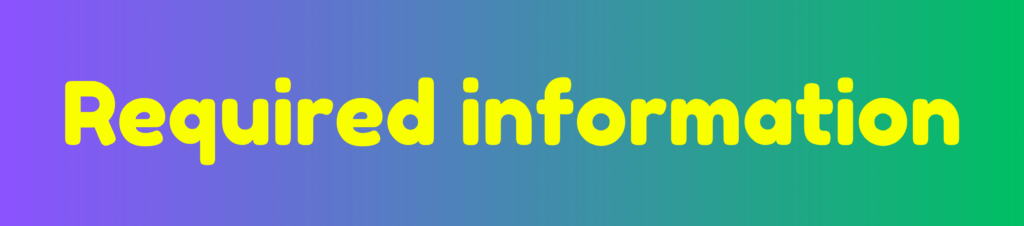
Alternative Solutions and Expert Recommendations
When encountering issues with Chrome not loading websites, it is beneficial to explore a range of alternative solutions in addition to the common troubleshooting methods. Start by utilizing Chrome’s built-in tools, which are designed to diagnose and resolve various browser problems. For instance, the ‘Reset and Clean Up’ feature allows users to revert Chrome settings to their original defaults, potentially eliminating conflicts caused by misconfigurations or unwanted extensions. To access this, navigate to ‘Settings’, then ‘Advanced’, and select ‘Reset settings’.
Additionally, checking system firewalls can be a crucial step in resolving connectivity issues. Firewalls may inadvertently block Chrome’s access to the internet. Ensure that Chrome is whitelisted or allowed in the settings of your firewall. If your system employs an antivirus program, it is also prudent to verify that Chrome is not restricted from establishing connections, as this could hinder website loading.
Another significant recommendation involves scanning your system for malware. Malicious software can disrupt browser functionality and block access to websites. Utilizing reputable antivirus software to perform a comprehensive scan can identify and remove any threats, restoring proper operation of Chrome.
Consulting expert opinions can further enhance the resolution process. Tech experts suggest keeping Chrome updated to the latest version, as updates often include critical security patches and performance enhancements that can resolve underlying issues. Furthermore, they recommend disabling experimental features in Chrome that may inadvertently affect browser performance.
Incorporating these strategies, alongside the previously discussed fixes, can provide a well-rounded approach to troubleshooting the problem of Chrome not loading websites. By taking proactive measures, users can ensure a smoother and more reliable browsing experience.
Bank of America Login Not Working
FAQs: Chrome Not Loading Websites Today
Why is Chrome not loading any websites today?
Common reasons include internet issues, corrupted cache, faulty extensions, outdated Chrome versions, or DNS/server problems.
Why does Chrome load some sites but not others?
This typically happens due to DNS conflicts, cached broken data, or site-specific issues.
Does clearing cache fix Chrome loading issues?
Yes, clearing cache and cookies often removes corrupted files that prevent websites from loading.
Can extensions cause Chrome to stop loading websites?
Absolutely. One or more extensions may conflict with Chrome and block pages from loading.
Will resetting Chrome delete my data?
Resetting Chrome removes extensions and resets settings but keeps your bookmarks, saved passwords, and history.
Conclusion and Final Thoughts
In conclusion, experiencing issues with Chrome not loading websites can be frustrating, but it is not uncommon. Throughout this discussion, we have explored several effective fixes that can help users navigate these challenges. From clearing the cache and cookies to examining extensions and adjusting DNS settings, each method offers potential solutions to enhance your browsing experience. It is essential to remember that software updates play a crucial role in maintaining optimal browser performance; therefore, regularly updating Google Chrome is advisable.
Additionally, we highlighted the importance of checking internet connectivity and ensuring your device’s settings are correctly configured. By adopting these practices, users can significantly reduce the frequency of such issues and foster a smoother browsing environment. It is also beneficial to periodically review the settings and preferences within Chrome to ensure that they align with your browsing habits.
As technology continues to evolve, staying informed about updates and best practices can provide a more secure and efficient online experience. We encourage readers to share their personal experiences or additional tips in the comments section below, as collective knowledge can further aid in troubleshooting. Whether you have encountered similar problems in the past or found unique solutions, your input is valuable for the community. Staying proactive in browser maintenance not only improves performance but also enriches your overall digital experience. We hope the information shared in this post proves helpful and leads to a more reliable browsing session with Google Chrome.
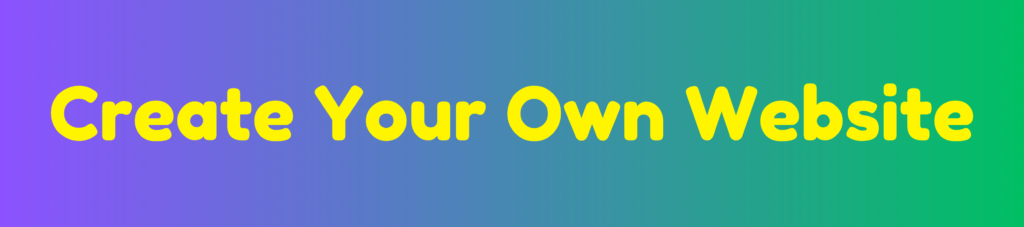
Discover more from HUMANITYUAPD
Subscribe to get the latest posts sent to your email.