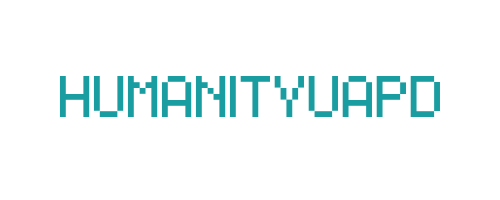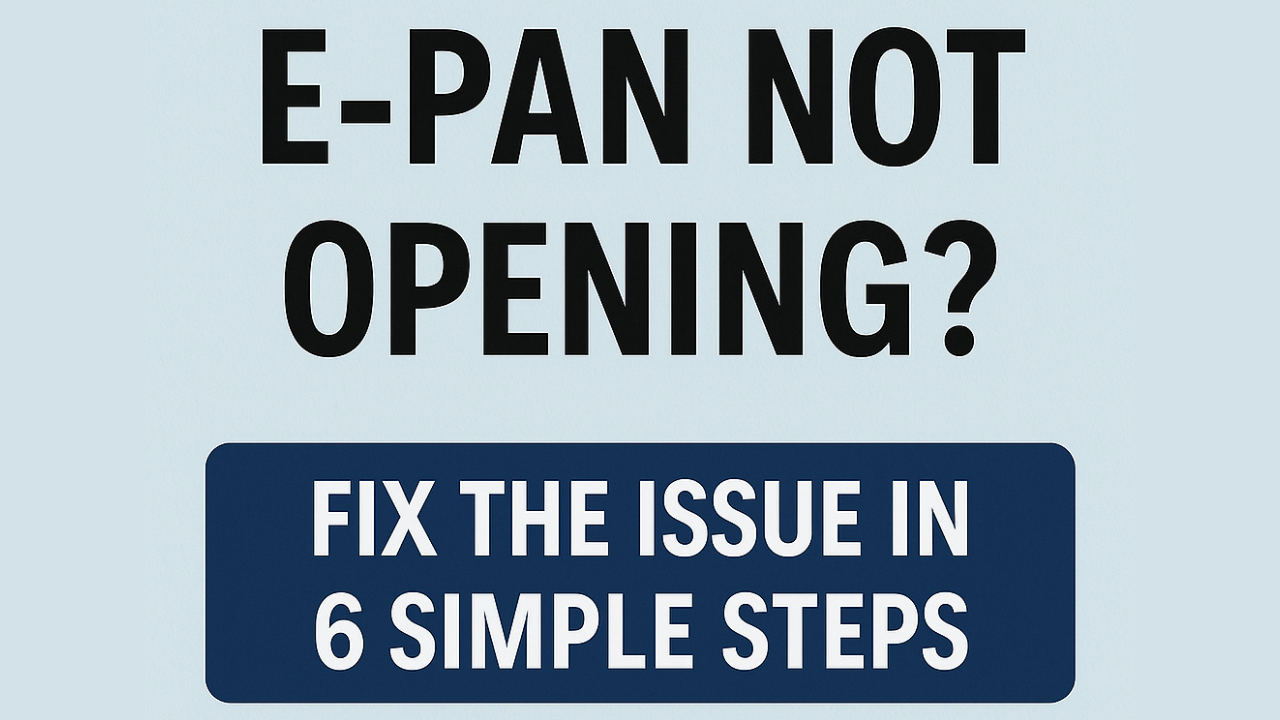
E-PAN Not Opening? Fix the Issue in 6 Simple Steps
ePAN not opening is a common issue when trying to view or download your PAN PDF from the Income Tax portal or email. Errors like “file not opening,” “unsupported format,” “incorrect password,” or “corrupted PDF” stop users from accessing their PAN instantly. Since ePAN is needed for bank KYC, IT return filing, and Aadhaar linking, this problem can be frustrating.
Most ePAN opening errors happen due to the wrong PDF password, outdated PDF viewer apps, incomplete downloads, corrupted files, or browser issues. Even small problems like cache errors or old software can prevent the PAN PDF from opening properly.
The good news? You can fix almost every “ePAN not opening” issue in just a few minutes. Below are 6 powerful steps to help you open your ePAN successfully on both mobile and desktop.
➡️ Table of Contents ⬇️
Step 1: Check Internet Connectivity
Accessing E-PAN smoothly requires a reliable internet connection. Unstable or slow internet connectivity is often the root cause of difficulties in opening the E-PAN portal. To ensure that users can effectively troubleshoot this issue, it is essential to understand how to evaluate their internet connectivity.
Start by testing your internet speed using online tools like Speedtest or Fast.com. A download speed of at least 1 Mbps is typically recommended for seamless browsing. If your connection is significantly slower, or if you notice frequent interruptions, this could hinder your access to the E-PAN site.
Additionally, consider checking for any known outages in your area. Service providers often have websites or customer service lines where you can verify if there are any ongoing maintenance issues affecting connectivity. If you find that your internet is indeed functioning poorly, several basic troubleshooting steps can be implemented.
First, try resetting your router. Unplug it from the power source, wait for about 30 seconds, and then plug it back in. This simple action can resolve many intermittent connectivity problems. Alternatively, if you’re connected via Wi-Fi, consider switching to a wired connection. Ethernet cables generally provide a more stable internet connection than wireless networks.
If connectivity issues persist, it may be beneficial to temporarily switch to a different network, such as a mobile hotspot, to determine whether the problem lies with your home network. Paying attention to these aspects of internet connectivity is crucial, as they significantly influence your ability to open and utilize the E-PAN portal effectively.
Step 2: Clear Browser Cache and Cookies
When navigating the E-PAN portal, users often encounter various issues that can be attributed to accumulated cache and cookies. These small data files are stored by web browsers to improve the loading speed of frequently accessed websites. However, over time, excessive cache and cookies can cause conflicts, preventing the E-PAN portal from functioning properly. Clearing these files is a crucial step in resolving issues related to website access.
To clear cache and cookies, the process varies slightly depending on the web browser being used. For Google Chrome, begin by clicking on the three vertical dots in the upper-right corner, then select ‘More tools’ followed by ‘Clear browsing data.’ In the dialog that appears, ensure you choose ‘Cookies and other site data’ and ‘Cached images and files.’ Finally, click ‘Clear data’ to complete the process.
For Mozilla Firefox users, the steps are similar. Click on the menu button (three horizontal lines) in the top-right corner and select ‘Options.’ Navigate to ‘Privacy & Security’ and scroll down to the ‘Cookies and Site Data’ section. Here, click on ‘Clear Data,’ check both options, and then press ‘Clear.’
Safari users can clear cache and cookies by going to ‘Preferences’ from the Safari menu. Under the ‘Privacy’ tab, choose ‘Manage Website Data’ and then select ‘Remove All.’ It is important to confirm the removal to free up space.
Lastly, Microsoft Edge users should click on the three dots in the top-right corner, choose ‘Settings,’ then select ‘Privacy, search, and services.’ Under the ‘Clear browsing data’ section, click on ‘Choose what to clear’ and select both cookies and cached data before clicking ‘Clear now.’
By following these steps, users can enhance the functionality of the E-PAN portal, ensuring a smoother experience. Regularly clearing cache and cookies not only helps in website compatibility but also enhances the overall performance of the browser.
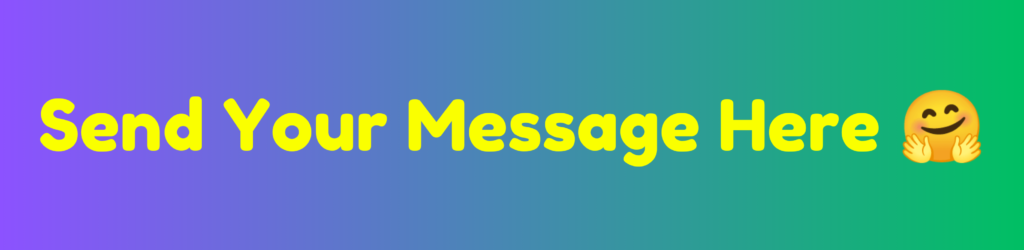
Step 3: Update Your Browser
Using an outdated browser can significantly impact your ability to access services like E-PAN effectively. Browsers evolve continuously, incorporating new features, improving speed, and most importantly, enhancing security protocols. Failing to update your browser may lead to compatibility issues that prevent you from successfully opening the E-PAN website or other essential online services.
To ensure you are using the most current version of your browser, begin by identifying which browser you are currently using. Common browsers include Google Chrome, Mozilla Firefox, Microsoft Edge, and Safari. Each of these browsers has its unique process for updates, typically accessible through the browser’s settings or menu options. For example, in Google Chrome, you can click on the three dots in the upper-right corner, navigate to “Help,” and select “About Google Chrome.” This section will automatically check for updates and confirm whether you are on the latest version.
It is crucial to keep your browser updated not just for accessing E-PAN but also for your online security. Older browser versions may have known vulnerabilities that malicious actors can exploit, which could put your personal information at risk. By regularly updating your browser, you ensure that you benefit from the latest security patches and enhancements designed to defend against cyber threats.
Moreover, a well-maintained browser improves the overall functionality of online tools, contributing to a seamless experience. After updating the browser, restart it to apply any changes before attempting to access the E-PAN site again. By following these steps, you enhance your browser’s compatibility with E-PAN and secure your online navigation, thereby greatly reducing the likelihood of running into accessibility issues.
Step 4: Disable Browser Extensions
Browser extensions play a significant role in enhancing user experience by adding functionality to web browsers. However, certain extensions can adversely affect the performance of web applications, including the E-PAN portal. This can lead to issues such as slow loading times or failures in accessing specific features of the platform. Therefore, it is essential to be aware of the potential pitfalls that come with these add-ons.
To ensure a smooth experience when accessing the E-PAN portal, it is prudent to disable unnecessary browser extensions temporarily. The process varies slightly depending on the browser you are using. For instance, in Google Chrome, you can easily disable extensions by clicking the three-dot menu in the top right corner, selecting ‘More Tools,’ and then ‘Extensions.’ From there, you can toggle off the extensions you wish to disable. In Mozilla Firefox, the process involves clicking on the three horizontal lines in the upper right corner, selecting ‘Add-ons,’ and then managing your extensions from the provided list.
Certain types of extensions are more likely to conflict with web applications like the E-PAN portal. These include ad blockers, privacy-focused extensions, and script blockers that restrict JavaScript functionalities. While these tools are useful in enhancing security and improving browsing experience, they may prevent the E-PAN portal from functioning optimally. Therefore, identifying and disabling these potentially problematic extensions is crucial when troubleshooting access issues.
Once you have disabled the relevant extensions, refresh the E-PAN portal to determine if your access problems have been resolved. If the portal functions correctly, you can re-enable the extensions one by one to diagnose which specific extension is causing the conflict. Taking these steps can significantly improve your experience with the E-PAN portal and facilitate seamless access to its features.
Check: Aadhaar OTP Not Coming – Fix It in 7 Easy Steps
Step 5: Use Alternative Browsers or Devices
In some instances, the inability to access your E-PAN can be attributed to compatibility issues with specific web browsers or devices. Each browser interprets web pages differently, which can lead to problems when attempting to access online services like E-PAN. If you find that your current browser is unable to open the E-PAN interface, switching to an alternative browser may resolve the issue. Popular browsers such as Google Chrome, Mozilla Firefox, Microsoft Edge, and Safari each have unique strengths and weaknesses, and trying a different one may enhance your experience.
To start, consider performing a quick test by downloading an alternative browser. Most browsers are available for free and allow for easy installation. Once you have two or more browsers on your device, try accessing E-PAN using each one. This systematic approach can help identify whether the issue lies with the browser in use or the E-PAN service itself.
Additionally, if you are using a desktop or laptop and face issues, try accessing E-PAN on another device, such as a tablet or smartphone. Mobile devices often have different configurations and may not encounter the same problems as a personal computer. Furthermore, ensure that your device’s operating system is up to date, as outdated systems can also lead to complications when trying to access online platforms.
In circumstances where a browser or device change resolves the issue, it may indicate the necessity of optimizing your current setup. This can include clearing your browser’s cache, disabling extensions, or adjusting privacy settings. These adjustments can significantly improve accessibility not only for E-PAN but for other online services as well. Therefore, exploring various browsers or devices is a vital step in resolving accessibility issues with E-PAN efficiently.
Step 6: Contact E-PAN Support for Assistance
When encountering persistent issues with the E-PAN application, it is advisable to reach out to the support team dedicated to resolving technical difficulties. E-PAN support services are equipped with the necessary expertise to troubleshoot problems effectively. Contacting them should be your final recourse after exhausting all available solutions outlined previously.
Before initiating contact, it is essential to prepare relevant information to expedite the support process. This includes your E-PAN number, the type of device you are using, and details about the specific issue you are experiencing. Additionally, have any error messages or screenshots readily available, as these can provide context and greatly assist the support team in diagnosing the problem. Being well-prepared not only saves time but can also lead to a quicker resolution of your issue.
Selecting the right mode of communication with E-PAN support can vary based on your preferences and availability. Support services offer multiple avenues, such as designated hotlines, email support, or live chat functionalities through their website. It is prudent to consult the official E-PAN site for the most current contact information, as this will ensure you are reaching out to the legitimate support channels.
Once you have made contact, you can expect to explain your issue in detail to a support representative. They will guide you through a series of troubleshooting steps to resolve the E-PAN problem efficiently. Their aim is to understand the situation entirely and provide you with actionable solutions. Be patient as they analyze the information provided and inquire for clarification if necessary. Remember that you are not alone; professional help is just a call or click away, ready to assist you in navigating your E-PAN difficulties.
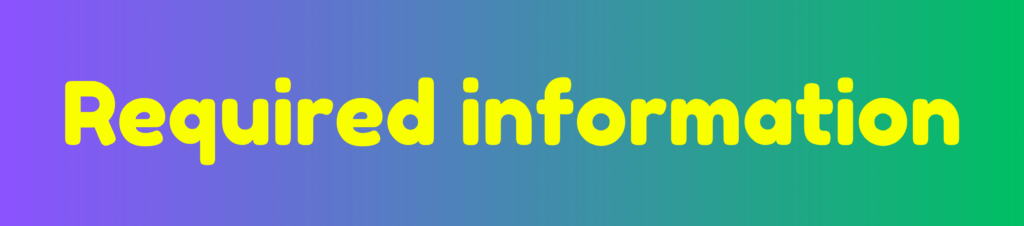
Common FAQs Regarding E-PAN Access Issues
Accessing your E-PAN can sometimes present challenges, leaving users with a variety of questions regarding login issues and account verification. Below are some frequently asked questions along with concise answers to help resolve common E-PAN access difficulties.
Why is my e-PAN not opening today?
Your e-PAN may not open due to server issues, heavy traffic on the Income Tax portal, browser problems, cache errors, or poor internet connectivity.
How can I download my e-PAN again?
Visit the Income Tax e-filing portal → “Instant e-PAN” → “Check Status / Download PAN” → Enter Aadhaar → Get OTP → Download.
Why does the e-PAN PDF not open on my phone?
The e-PAN PDF is password-protected. Use the first four letters of your name + date of birth (DDMMYYYY) to open it.
Example: Name: RAJESH KUMAR, DOB: 05-08-1998 → RAJE05081998
I get “Invalid Details” while opening e-PAN. What should I do?
This happens when your Aadhaar and PAN details don’t match. Update your Aadhaar OR PAN information to ensure both records match exactly.
Can server downtime stop access to e-PAN?
Yes. Income Tax portal maintenance or downtime can temporarily stop e-PAN downloads.
Why is my e-PAN download link not working?
The link may have expired (valid for limited time), or your browser may be blocking scripts. Try another browser or clear cache & cookies.
My e-PAN PDF opens blank. How to fix it?
Update your PDF reader (Adobe Acrobat / Google Drive PDF viewer). Old versions fail to load secure government PDFs.
Is there another way to get e-PAN if the portal fails?
Yes. You can try:
– NSDL PAN Services website
– UTIITSL PAN Services
Both allow reprint / download options.
Can I get e-PAN without Aadhaar OTP?
No. e-PAN download strictly requires OTP verification on your Aadhaar-linked mobile number.
Who should I contact if nothing works?
Contact Income Tax e-Filing Helpdesk:
📞 1800-103-0025
Or raise a ticket: https://www.incometax.gov.in → Help → Grievances
Conclusion: Ensuring Smooth Access to Your E-PAN
In today’s digital age, having seamless access to your E-PAN is crucial for various financial transactions and services. Throughout this blog post, we have highlighted significant steps you can take if your E-PAN fails to open. These steps include ensuring the browser compatibility, clearing the cache and cookies, checking your internet connection, updating your software, verifying the accuracy of your credentials, and contacting technical support if necessary. Each action is instrumental in mitigating potential issues that may hinder access to your E-PAN.
Proactive measures are vital in preventing E-PAN access problems. Users should consider implementing several regular maintenance practices to keep their E-PAN functional. For instance, routinely clear the cache and cookies in your browser to prevent any outdated information from causing access issues. Additionally, check for any updates to your browsers and software, as outdated versions can lead to complications while trying to access online services.
Moreover, ensure that your login credentials are regularly updated and accurate. Implementing a password management tool can be beneficial in securely storing and remembering complex passwords. Lastly, conducting periodic checks on your internet connectivity can save time and frustration, ensuring that you are fully equipped to access your E-PAN when needed.
To summarize, maintaining efficient access to your E-PAN is achievable by following a series of simple yet effective steps. By adopting these best practices, you can greatly reduce the likelihood of facing access issues, allowing for a smoother experience with your digital identity documentation.
Additional Resources and References
For users experiencing difficulties with their E-PAN, accessing reliable information is vital. The official government portal dedicated to E-PAN services provides comprehensive resources that clarify many of the common issues encountered. Users can visit the “Income Tax Department’s official website where they can find detailed guides on obtaining, managing, and troubleshooting their E-PAN. This site also offers step-by-step instructions on how to navigate online services efficiently.
In addition to governmental resources, various digital documentation guides are available that focus on the importance of secure electronic documentation methods. An essential read for understanding the significance of E-PAN in the broader context of financial inclusivity can be found at the Digital India initiative site. Here, users can explore materials related to digital documents, cybersecurity, and the various initiatives intended to ease online transactions, ensuring they can use their E-PAN safely.
There are also multiple forums and communities where users share their experiences, solutions, and support related to E-PAN issues. Websites such as Quora and Reddit host discussions that can offer practical advice and insights from peers facing similar challenges. Users are encouraged to engage with these platforms to broaden their understanding and find help from others who have navigated similar complications.
For in-depth study, consider reviewing articles and whitepapers available on sites like ResearchGate that delve into the technological advancements and administrative processes associated with E-PAN and digital identity verification.
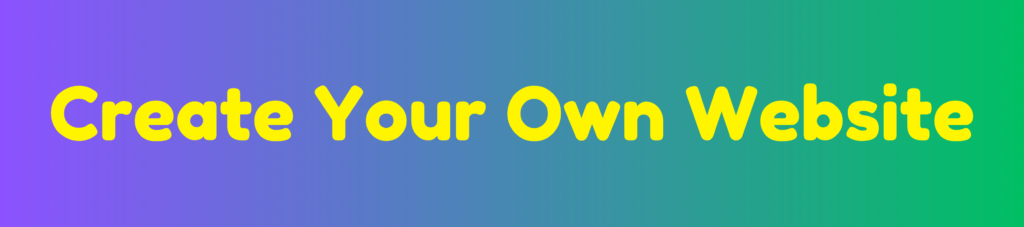
Discover more from HUMANITYUAPD
Subscribe to get the latest posts sent to your email.