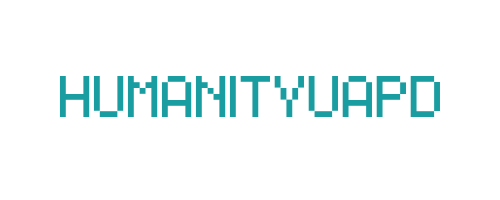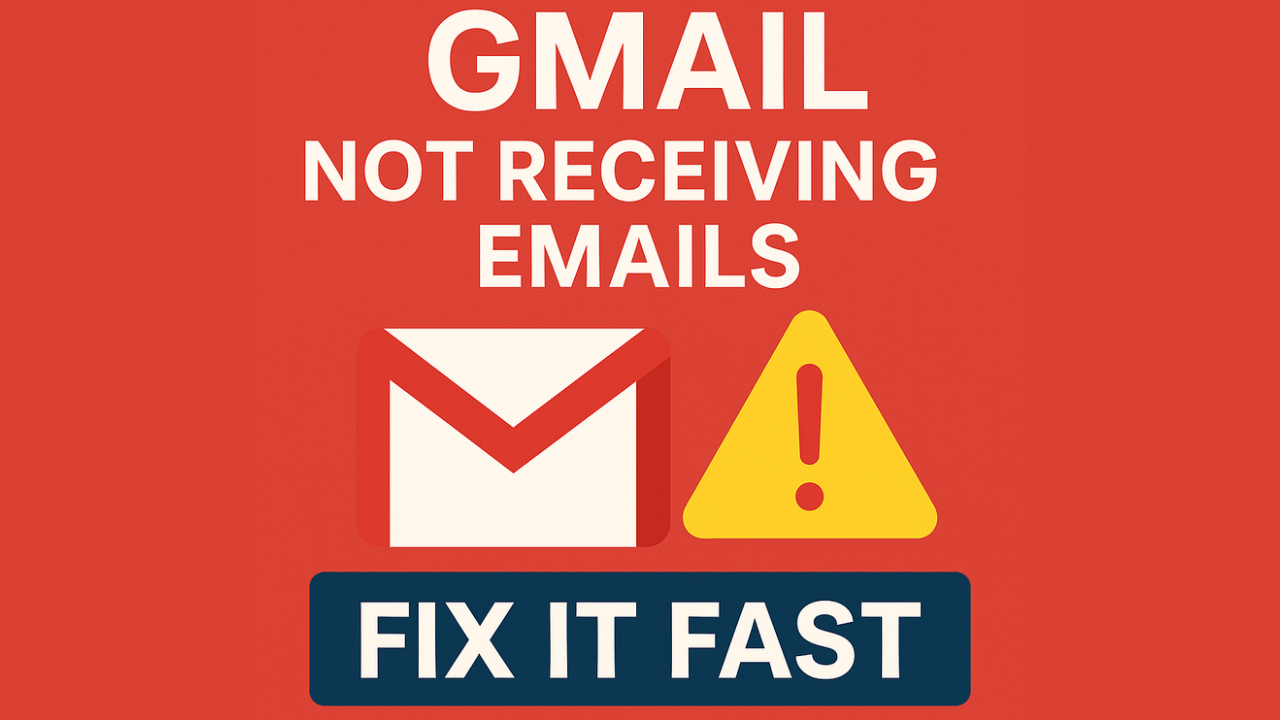
Gmail Not Receiving Emails – Fix It Fast
Email communication has become an indispensable part of our daily lives, facilitating both personal and professional interactions. Gmail, one of the most widely used email platforms, allows users to send and receive messages with ease. However, many users encounter a frustrating issue: Gmail not receiving emails. This problem can be particularly distressing, given the reliance on timely communication and the importance of staying informed. Whether it is important work-related correspondence or personal messages from loved ones, failing to receive emails can lead to significant misunderstandings and missed opportunities.
The reasons behind Gmail not receiving emails can vary. Common causes include incorrect settings, inadvertent email filtering, storage limitations, and issues with the email provider. Users may find themselves wondering why emails seem to vanish or never arrive, prompting a search for effective solutions. The potential impact of this problem cannot be overstated, as it can disrupt workflows, affect relationships, and hinder access to critical information.
Fortunately, there are multiple fixes users can apply to address this issue. In the following sections, we will explore seven powerful strategies designed to restore your Gmail’s email functionality. From checking your spam folder to adjusting your settings, these solutions aim to help users regain access to important emails seamlessly. By understanding and implementing these fixes, users can mitigate the frustration associated with missing emails and ensure they stay connected in today’s fast-paced digital environment.
➡️ Table of Contents ⬇️
Understanding the Causes of Gmail Not Receiving Emails
Gmail, one of the most widely used email services, can sometimes experience issues that prevent users from receiving emails. Identifying the reasons behind these issues can assist users in effectively troubleshooting the situation. The causes can typically be categorized into technical problems, user settings, storage limitations, and security concerns.
One prominent reason for not receiving emails could be technical issues at the server level. This includes server downtime or disruptions in mail delivery systems, which can hinder the reception of emails temporarily. Additionally, users should check Gmail’s status page for known outages or maintenance announcements that may impact their ability to receive messages.
User-specific settings also play a significant role in determining whether emails are received. For instance, filtering settings configured to direct incoming emails to specific folders, such as the spam or archive folder, could result in emails seeming not to arrive in the inbox. Review of these filters, including any rules that automatically delete or archive emails, can help in locating missing messages.
Another critical factor is storage limitations. Gmail provides users with a limited amount of storage space, shared across Google Drive and Google Photos. When this storage quota is met, no new emails can be received until some space is freed up. It is advisable to regularly manage the inbox and remove unnecessary emails or files to avoid this issue.
Finally, account security risks such as filtering settings, blocking specific senders, or unintentional account suspension could compromise the ability to receive messages. Verifying account security settings, recovering suspended accounts, and ensuring that senders are not blocked can resolve these concerns. Understanding these causes of Gmail not receiving emails sets the stage for exploring practical solutions to rectify the situation.
Fix 1: Check the Spam Folder
When experiencing issues with Gmail not receiving emails, one of the initial steps to consider is checking the Spam folder. It is not uncommon for legitimate emails to be incorrectly marked as spam by Gmail’s filtering system. This misclassification can occur due to various reasons, such as the sender’s email address being relatively new, or the email containing specific words or phrases often associated with spamming.
To access the Spam folder in Gmail, navigate to the left sidebar of your inbox, where you will find a section labeled “More.” Click on it to expand the menu, and select “Spam.” Once you are in the Spam folder, you will see a list of emails that Gmail has flagged. It is essential to review these emails carefully, as important correspondence may have been redirected here accidentally.
If you find any legitimate emails in the Spam folder, you can take action to ensure they reach your inbox in the future. You can simply select the email and click on the “Not spam” button, which is usually located at the top of the page. This action will inform Gmail that the specific email or sender is trustworthy. Additionally, you can add the sender’s email address to your contact list, which further reduces the likelihood of future messages being erroneously filtered into spam.
In some cases, if you notice that emails from a specific sender are frequently being directed to your Spam folder, you might consider reaching out to the sender. They can verify whether their email settings are correctly configured and whether their address requires any adjustments on their end. By being proactive in reviewing the Spam folder, users can significantly improve their overall email experience and ensure that critical communications are not missed.
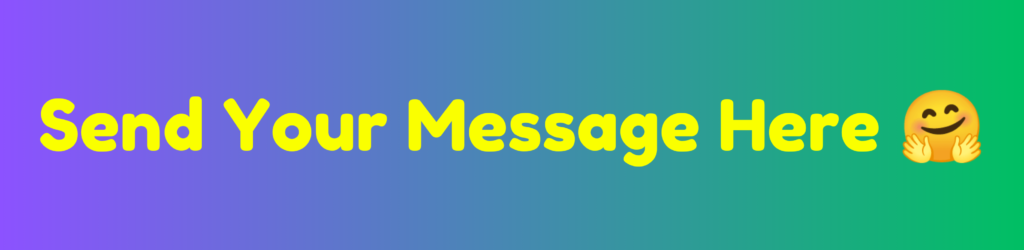
Fix 2: Verify Sender’s Email Address
When troubleshooting an issue related to Gmail not receiving emails, one crucial aspect to consider is the accuracy of the sender’s email address. If an email address is incorrect, it can lead to undelivered messages and unnecessary frustration. The importance of verifying the sender’s email address cannot be overstated, as even minor typographical errors can prevent emails from reaching their intended recipients.
To ensure that messages are delivered without issue, users should first examine the sender’s email address displayed in the inbox or spam folder. If an email has been anticipated but has not arrived, checking the spelling of the sender’s address is a logical first step. Common errors may occur when a sender inadvertently types the recipient’s email address incorrectly. For instance, missing letters or using the wrong domain can easily lead to delivery failures.
In scenarios where email discrepancies may exist, reaching out to the sender is a prudent measure. It is advisable to confirm whether the email was sent to the correct address or if there were any errors during the sending process. This proactive approach can often resolve issues quickly, preventing further delays in communication.
Another helpful tip is to check the sender’s email domain and ensure that it is not on any blacklists or spam filters, as this can also impede delivery to a Gmail account. Users may also consider asking the sender to resend the email from an alternative address if problems persist. By taking these steps to verify the sender’s email address, users can improve their chances of receiving important communications without interruption.
Fix 3: Review Email Filters and Blocked Addresses
Gmail provides users with the ability to create filters and block specific addresses, which can significantly enhance email organization but may also inadvertently lead to non-receipt of important communications. To address issues stemming from unwanted filtering of legitimate emails, it is crucial to review and manage these settings effectively.
To check your filters, follow these steps:
- Log in to your Gmail account.
- In the upper right corner, click on the gear icon to access “Settings.”
- Navigate to the “Filters and Blocked Addresses” tab.
Once there, you will see a list of any filters you have set up. Each filter specifies certain criteria that govern how incoming emails are treated. Review these filters closely to ensure that they are not misconfigured in a way that could block vital messages.
If you identify a filter that may be affecting the receipt of emails, you have several options: you can edit the filter settings, delete the filter altogether, or create a new filter that allows specific emails through. To delete or edit a filter, simply click on the corresponding link next to the filter in question. Follow the prompts to make the necessary adjustments.
In addition to filters, it is also essential to review your blocked addresses. This can be done within the same “Filters and Blocked Addresses” section. If legitimate senders are present on this list, their emails will not reach your inbox. To unblock an address, click on “unblock” next to the email address you wish to remove.
By diligently reviewing your email filters and the blocked addresses list, you can ensure that no important correspondence is unintentionally lost, thus improving your overall email experience on Gmail.
Gmail Verification Code Not Coming? Fix It Fast
Fix 4: Clear Storage Space in Gmail
Gmail provides users with a generous amount of storage space, typically 15 GB shared across Google services, including Google Drive and Google Photos. However, it is not uncommon for users to reach this limit, which can hinder their ability to receive new emails. When inbox storage is full, incoming messages may be blocked, causing critical emails to be missed. To tackle this issue, it is essential to understand how to manage your storage wisely and keep your inbox functional.
To start, check your current storage usage by navigating to the Google Account storage settings. You can access this by clicking on your profile picture and selecting “Manage your Google Account.” From there, click on the “Storage” section. This will provide a breakdown of your storage usage across different Google services, allowing you to identify the areas that consume the most space.
Upon identifying the clutter consuming space, it is time to take action. Begin by reviewing emails and deleting those that are no longer necessary, particularly those with large attachments. To expedite this process, utilize the search function in Gmail—type “size:10mb” or use other size parameters to find larger emails quickly. Additionally, consider organizing your emails into folders or labels, which can assist in managing and archiving old messages.
Another effective strategy is to check your Google Drive and Google Photos to see if there are large files or duplicates that can be deleted or moved elsewhere. By deleting unnecessary files and organizing your data, you will free up the required space for incoming emails. Regularly managing your storage is crucial to preventing similar issues in the future and ensures that you can continue to receive emails without interruption.
Fix 5: Check Internet Connection
One of the critical factors affecting Gmail’s performance is the stability of your internet connection. A reliable connection is essential for any online service, especially for an email application like Gmail, which requires constant syncing to ensure that incoming messages are promptly delivered. If you experience delays or complete failures in receiving emails, it is prudent to first investigate your internet connectivity.
Connectivity issues can manifest in various ways, such as slow loading times, intermittent disconnections, or complete inability to access the internet. These issues can prevent your Gmail from synchronizing with Google’s servers, which, in turn, can lead to missed emails or delays. Hence, it’s important to confirm that your device is properly connected to the internet.
To check your internet connection, start by examining the network status on your device. For most computers and mobile devices, you can review the connection settings to see if you are connected to Wi-Fi or using mobile data. If you notice that you are disconnected, try reconnecting to your network. Sometimes, simply toggling the Wi-Fi or enabling and disabling airplane mode can resolve temporary connectivity issues.
If you are connected, but the issue persists, perform a speed test to determine your internet speed and reliability. Various online tools can help you assess your connection speed and identify potential problems. In addition, restarting your router or modem can clear network congestion and help re-establish a stable connection. If the problem continues, consider contacting your Internet Service Provider (ISP) for further assistance.
Taking these steps can help ensure that your internet connection is stable, allowing Gmail to function smoothly and deliver emails without interruption. A reliable internet connection is the foundation for effective email management, and addressing any connectivity issues can lead to improved performance and a better overall experience with Gmail.
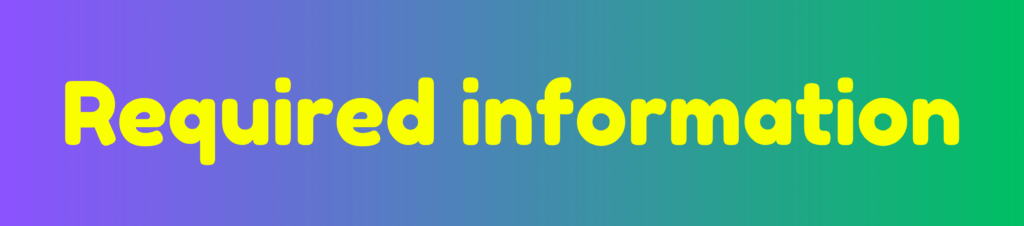
Fix 6: Disable Email Forwarding
Occasionally, users may find that they are not receiving emails due to the configuration of their email forwarding settings in Gmail. Email forwarding can be a useful feature for managing incoming mail, but if it is not properly set, it may prevent users from accessing their messages directly in their inbox. It is essential to review and, if necessary, disable any forwarding options that might lead to missed communications.
To check if email forwarding is enabled in your Gmail account, first log in to your account. Once you are logged in, navigate to the settings by clicking on the gear icon located in the top right corner and select “See all settings.” Within the Settings menu, click on the “Forwarding and POP/IMAP” tab. Here, you will see whether forwarding is enabled and the forwarding address, if applicable.
If forwarding is set up and you are experiencing issues with receiving emails, consider temporarily disabling this feature. To do so, simply select the “Disable forwarding” option in the “Forwarding” section. After making this change, ensure to save the settings by scrolling to the bottom of the page and clicking the “Save Changes” button.
Keep in mind that if forwarding is active, emails sent to your Gmail account may be sent to another address, which can lead to confusion if you are expecting messages to arrive in your primary inbox. Therefore, disabling email forwarding is a crucial step to troubleshoot any issues related to receiving emails in Gmail. Once this has been addressed, you can monitor your inbox for any incoming communications and identify if the problem persists.
Fix 7: Update Account Security Settings
Maintaining robust account security is paramount for effective email management, especially when troubleshooting issues like Gmail not receiving emails. If your emails seem to be delayed or missing, one critical aspect to review is your account’s security settings. By ensuring these settings are properly configured, you can prevent unauthorized access that may affect email delivery.
To begin, log into your Gmail account and navigate to the Google Account settings. Here, you will find a section dedicated to security. It is essential to review these settings regularly to safeguard your information. Start by checking the recovery options; having an updated phone number or recovery email ensures you can regain access should you forget your password or become locked out of your account.
One of the most effective steps to enhance account security is to change your password to something unique and complex. Aim for a combination of letters, numbers, and special characters to create a strong password that is difficult to guess. Moreover, consider updating your password every few months to further reduce the risk of unauthorized access.
Another crucial feature to enable is two-factor authentication (2FA). This additional layer of security requires you to verify your identity through a second method, such as a text message or authentication app, whenever you log in from a new device. This significantly decreases the likelihood of unauthorized users accessing your account, thereby protecting your emails from being disrupted or misdirected.
In conclusion, by regularly updating your Gmail security settings, including changing your password and enabling two-factor authentication, you can greatly enhance your email account’s safety and maintain the integrity of your email communications. This proactive approach is not just a remedy for current issues but also a strategic prevention measure against future complications related to email delivery.
FAQs about Gmail Email Issues
When experiencing issues with Gmail not receiving emails, users often have several questions. Understanding these concerns can help provide clarity and facilitate easier troubleshooting. Below are some frequently asked questions along with clear answers.
Why am I not receiving emails in Gmail?
There can be several reasons for emails not appearing in your Gmail inbox. Common causes include incorrect email filters, the spam folder being misconfigured, or even issues on the sender’s end. Ensure you check your spam folder and review your filter settings to address these issues.
How can I check if my Gmail account is down?
To verify if your Gmail service is down, you can check Google’s Workspace Status Dashboard. This tool displays the real-time status of Gmail and other Google services. If Gmail is experiencing downtime, you will find updates on any ongoing issues that may be affecting users.
What should I do if I missed important emails?
If you believe important emails have been missed, first, check your spam and trash folders. Sometimes critical messages can be inadvertently filtered out. If necessary, reach out to the sender to confirm that they have sent the email and ask them to resend it if needed. Furthermore, periodically reviewing your inbox settings can help ensure that new messages are not being automatically redirected elsewhere.
Can email forwarding cause issues with receiving emails?
Yes, if you have email forwarding enabled in your Gmail settings, it may lead to some emails not appearing in your primary inbox. If emails are being forwarded to another address, confirm that they are not being filtered or redirected incorrectly at the destination.
How can I resolve Gmail not receiving emails from specific senders?
If emails from particular senders are not being received, it may be due to restrictions or filters set within Gmail. Check your blocked list under settings and ensure that these addresses are not inadvertently blocked. Also, verify any inbox filters that may be affecting incoming messages from these senders.
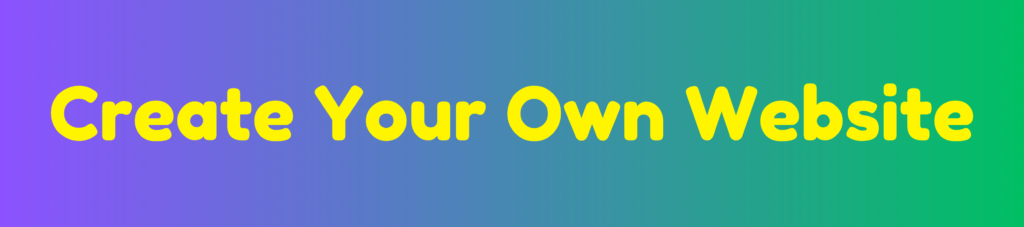
Discover more from HUMANITYUAPD
Subscribe to get the latest posts sent to your email.