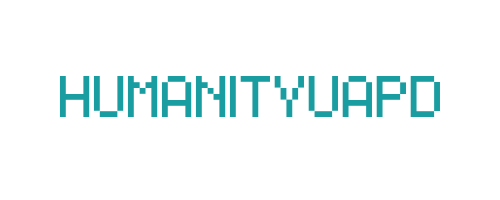Why Is My Internet Not Working Today? (7 Easy Fixes)
The annoyance of a disrupted internet connection is a ubiquitous experience for many users in our digitally connected world. Internet connectivity issues can arise from a wide array of factors, each impacting our ability to access online resources and communicate effectively. Understanding these common reasons can equip users with the knowledge necessary to troubleshoot effectively. One prevalent cause of internet problems is signal interference, often stemming from physical obstructions or the distance between the router and devices. Other sources may include outdated hardware, improper configurations, or issues with the Internet Service Provider (ISP).
Another crucial aspect to consider is the significance of a stable internet connection in our daily lives. Most individuals rely heavily on the internet for both personal and professional use. This includes accessing emails, streaming content, participating in video conferences, and engaging in social media. Consequently, a stable internet connection is essential for seamless communication and productivity. When connectivity problems arise, the symptoms are usually quite evident. Users may experience an inability to access websites, which can lead to frustration and confusion. Additionally, slow internet speeds can hinder activities like streaming movies or downloading files, while intermittent disconnects can disrupt communication and workflows.
In summary, being aware of the common causes of internet connectivity issues and their symptoms can significantly aid users in diagnosing their problems. By empathizing with the challenges posed by a disrupted connection, one can appreciate the importance of a reliable internet service and proactively seek solutions to restore connectivity when problems arise. Understanding these factors sets the stage for effective troubleshooting and a more stable online experience.
➡️ Table of Contents ⬇️
Step 1: Check Your Modem and Router
When experiencing internet connectivity issues, the first step involves thoroughly examining your modem and router. These two devices serve as the backbone of your internet connection, and any malfunction can hinder access. Begin by ensuring that both devices are plugged into a functioning power outlet. It’s advisable to check the power connection by gently wiggling the plug to see if the lights flicker, indicating a potential loose connection.
Next, observe the indicator lights on your modem and router. Most devices have a set of lights that communicate their operational status. Typically, you should see a steady green light for power, along with lights indicating internet connectivity and a successful connection to your devices. If any lights are red or not illuminated, it may suggest a problem with the hardware or the internet service provider. Make a note of any unusual light patterns and refer to the device manuals for specific meanings.
If everything appears normal yet you are still without internet, consider performing a quick reset of your devices. Power cycling can often rectify common connectivity problems. To do this, simply unplug the modem and router from the power source, wait for about 30 seconds, and then plug them back in. This process allows the devices to reboot and potentially resolve any temporary issues affecting your internet connection. After the devices have fully restarted, check if the internet connection is restored. If not, it may be time to delve deeper into additional troubleshooting steps.
Chrome Not Loading Websites Today – Fix It
Step 2: Test Your Cables and Connections
One of the critical steps in troubleshooting your internet connectivity is to thoroughly examine all cables and connections associated with your network. Cables serve as the lifeline of your internet connection, and even a minor issue can lead to significant disruptions. Begin by inspecting the Ethernet cables, which are responsible for wired connections between your router and devices. Ensure that both ends of each Ethernet cable are securely plugged into the router and the device. Loose connections can lead to intermittent connectivity problems or complete disconnection.
Next, assess the coaxial cables if you utilize a cable modem for internet service. Check for any signs of wear and tear, such as fraying or kinks, that may impede signal quality. A weak signal can cause slow speeds or disconnection altogether. Additionally, make sure that the coaxial cable is properly connected to both your modem and the wall outlet. As with Ethernet cables, any loose connections should be tightened to ensure optimal performance.
Power cords are just as essential; verify that the router is receiving adequate power. A router that isn’t properly powered can appear to function normally but may not provide a stable internet connection. Understandably, accidental disconnections occur, so make a habit of examining all power cords to ensure tight connections to both the power source and the device itself.
In conclusion, testing your cables and connections is a straightforward yet effective method to troubleshoot internet connectivity issues. By ensuring that all cables are secure and undamaged, you can eliminate potential causes of disconnection, allowing your internet service to perform at its best. Taking this step can save time and frustration in identifying more complex problems that may stem from other sources.
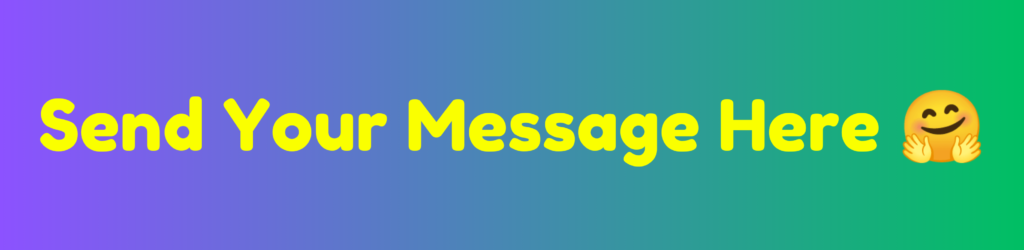
Step 3: Restart Your Devices
Restarting your devices is one of the most effective troubleshooting steps when facing connectivity issues. Over time, devices accumulate temporary data and glitches that can disrupt the network connection. By restarting your modem, router, and computer, you can refresh their systems, often resolving potential conflicts and restoring your internet connection. Here’s a simplified guide on how to properly restart each of these devices.
First, begin with the modem. To restart your modem, unplug the power cable from the back of the device and wait for about 30 seconds. This pause allows any temporary glitches to dissipate. After waiting, reconnect the power cable and allow the modem to power back on completely. This process may take a few minutes as it re-establishes a connection to your internet service provider.
Next, proceed to the router. If your network setup includes a separate router, it is crucial to restart this device as well. Similar to the modem, unplug the router from its power source and wait for approximately 30 seconds. Reconnect the power and allow the router to start up fully. If your router includes a power button, simply turning it off and back on can achieve the same outcome without needing to unplug it.
Lastly, restart your computer or any other devices connected to the network. This action ensures that any software-related issues affecting network connectivity are addressed. Depending on your operating system, you can either click on the restart option from the menu or use the physical power button. After your computer restarts, check to see if the internet connection has been restored.
In conclusion, restarting your devices is a straightforward yet effective method to troubleshoot internet connectivity issues. This step can clear temporary glitches and lead the way to a stable network connection.
Step 4: Check for Service Outages
When faced with an internet connectivity issue, it is essential to determine whether the problem lies with your local network or if it is a broader issue affecting your internet service provider (ISP). One of the most effective ways to ascertain this is by checking for service outages in your area. Service outages can occur due to a variety of reasons including severe weather conditions, maintenance work, or equipment failures. Understanding these potential causes can help you manage your expectations regarding the resolution time.
To check for outages, start by visiting your ISP’s official website. Most ISPs have a dedicated section for service status that provides real-time updates on network performance. Look for a section labeled “Outage Map” or “Service Status” to see if there are any reported problems in your region. This information is often supplemented with estimated restoration times, allowing you to gauge how long you might be without service.
In addition to your ISP’s site, there are third-party websites and applications that track internet outages across various ISPs. Websites like DownDetector or Outage.Report compile user reports and can provide valuable insights into whether others in your area are experiencing similar issues. These resources can be particularly useful if you suspect that your ISP might not be reporting the outage accurately.
Service outages, while inconvenient, are typically temporary. It is not uncommon for outages to happen, so staying informed through reliable sources can help alleviate frustration. If you find that a service outage is the root cause of your internet issues, it is advisable to monitor the situation closely before attempting more complex troubleshooting steps. Once the outage is resolved, you can resume normal internet activities.
YouTube Comments Not Loading – Quick Fix
Step 5: Run a Speed Test
Conducting a speed test is a crucial step in diagnosing internet connectivity issues. This procedure helps measure the actual speed of your internet connection against the speed promised by your Internet Service Provider (ISP). Discrepancies between these figures may reveal underlying problems influencing your online performance, such as slow browsing or buffering during streaming. To start, many websites and applications offer free speed tests that enable users to assess both download and upload speeds, along with latency.
To run a speed test, first, ensure that you are connected to your Wi-Fi network or modem directly via Ethernet for the most accurate results. Then, visit a reliable speed test website, such as Ookla’s Speedtest or Fast.com. Once on the site, simply click the “Go” or “Start” button, and the tool will begin measuring your connection speed. Within seconds, you will receive the results, typically displayed in megabits per second (Mbps).
After obtaining your speed test results, compare the download and upload speeds with the internet speed you are supposed to receive as per your ISP plan. If your test indicates significantly lower speeds, consider repeating the test at different times of the day to account for peak usage hours. If the issue persists, it may suggest a problem with your equipment, the ISP, or even network congestion. To enhance connectivity, you can also try resetting your modem or router, checking for updates, or connecting using a wired Ethernet connection, which often yields more consistent speeds. Understanding these results is critical in determining the necessary steps to improve your internet performance.
Step 6: Optimize Your Wi-Fi Network
Optimizing your Wi-Fi network is a crucial step in troubleshooting internet connectivity issues. A strong and reliable Wi-Fi signal is essential for seamless online experiences, whether you are streaming videos, downloading files, or attending virtual meetings. There are several methods to enhance the signal strength and speed of your Wi-Fi connection.
One of the first aspects to consider is the placement of your router. The location of the router significantly affects the range and quality of the Wi-Fi signal. It is advisable to position the router in a central location within your home or office, ideally elevated, to provide a clear line of sight to the devices that will connect to it. Avoiding walls, large furniture, and metal objects that can obstruct the signal is also important.
Additionally, understanding the difference between the two frequency bands, 2.4 GHz and 5 GHz, can help optimize your Wi-Fi. The 2.4 GHz band has a wider coverage area but generally offers slower speeds and is more susceptible to interference. In contrast, the 5 GHz band provides faster speeds with a more limited range. If speed is your priority and you are within close proximity to the router, switching to the 5 GHz band can provide a noticeable improvement.
Furthermore, examining your router’s channel settings can also boost performance. Wi-Fi networks can suffer from congestion when multiple routers operate on the same channel. Accessing your router’s settings and selecting a less crowded channel can help reduce interference from neighboring networks. Additionally, turning off or relocating electronic devices that may disrupt the Wi-Fi signal, such as microwaves or cordless phones, may further enhance your network’s performance.
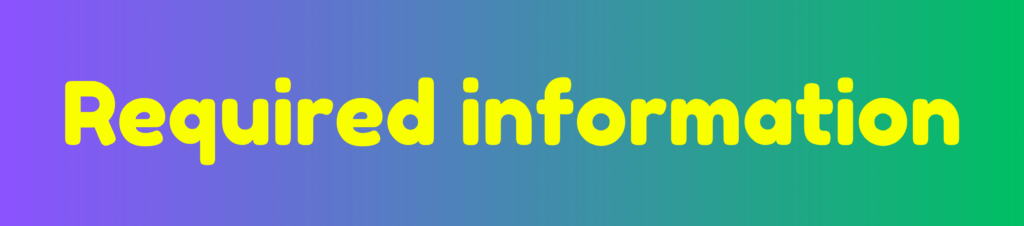
Step 7: Contact Your Internet Service Provider
After exhausting all troubleshooting options, the final and often most effective step is to contact your Internet Service Provider (ISP) for assistance. Before dialing, it is essential to gather pertinent information that can facilitate a smoother experience. Start by noting your account number and any recent communications with the ISP regarding service interruptions or outages. It’s beneficial to have details about your internet plan, the type of modem or router you are using, and any relevant timestamps related to the issue. This preparation can expedite your call and help the technician understand your situation more clearly.
When you connect with tech support, be ready to describe the symptoms you are experiencing. Use specific details, such as the type of internet connection (DSL, fiber, cable), any error messages displayed on your devices, and whether the disconnect is affecting multiple devices or just one. Communicating these details enhances the chances of a timely resolution. Additionally, inquire about common issues in your area; sometimes, regional outages may affect your service position, which the technician can confirm.
During the interaction, it’s advisable to ask questions that clarify the problem and the troubleshooting steps the technician is taking. For instance, you might ask whether there are any scheduled maintenance activities or if they can provide an estimated timeframe for resolution if the issue is more significant than your individual connection. Being informed and engaged during your communication will not only help in understanding the troubles but may also ease the process of getting back online. Following this step will help ensure that you receive the necessary support from your ISP, paving the way for a solution to your connectivity issues.
Gmail Verification Code Not Coming – Fix It Fast
Frequently Asked Questions (FAQs)
In the realm of internet connectivity, users often encounter various challenges that can lead to frustration. Below are some of the most frequently asked questions regarding internet issues, along with clear, concise answers to assist users in troubleshooting their connectivity problems.
Why is my internet not working today?
It may be due to router issues, faulty cables, Wi-Fi interference, ISP outages, or temporary device glitches.
How do I check if my ISP is down?
Visit your ISP’s service status page or check outage trackers like DownDetector to confirm widespread issues.
Why is my Wi-Fi slow even with a good plan?
Interference, distance from the router, outdated hardware, or too many connected devices can slow your connection.
Why does my internet keep disconnecting?
Frequent drops may come from overheating routers, damaged cables, Wi-Fi congestion, or service instability.
Should I reset my modem or router?
Yes. Restarting clears temporary errors and often restores your internet in under a minute.
Can old devices cause internet issues?
Absolutely — outdated network drivers or old Wi-Fi standards can cause slow or unstable connectivity.
By addressing these common questions, users can take proactive steps towards resolving their internet issues effectively.
Apple ID Verification Failed – How to Fix It
Conclusion
In today’s digital age, a reliable internet connection is essential for both personal and professional activities. When faced with internet connectivity issues, it is vital to approach the situation systematically. Throughout this blog post, we have outlined seven straightforward steps to help troubleshoot and resolve common internet problems. These steps included checking physical connections, ensuring the router is functioning properly, rebooting devices, and verifying service provider status, among others.
By taking a step-by-step approach to diagnosing internet issues, users can often identify the root cause of their connectivity problems and implement solutions quickly. This method not only saves time but also reduces frustration that can accompany technical difficulties. Proactive management of internet connectivity can prevent minor issues from escalating into significant disruptions, making it essential for users to understand and apply these troubleshooting techniques.
Furthermore, it is crucial to remain informed about the importance of staying connected in our increasingly digital world. Whether for remote work, online learning, or social interaction, the internet serves as a cornerstone of modern life. Therefore, developing a basic understanding of how to troubleshoot issues can empower individuals and families, allowing them to maintain their connectivity with ease. In conclusion, by following the outlined steps and keeping a proactive mindset, users can effectively manage their internet connectivity, ensuring that they remain connected to the digital resources they rely upon.
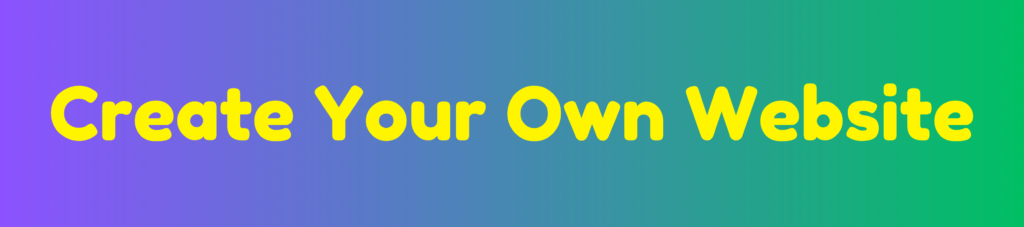
Discover more from HUMANITYUAPD
Subscribe to get the latest posts sent to your email.