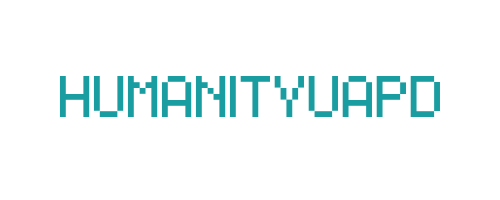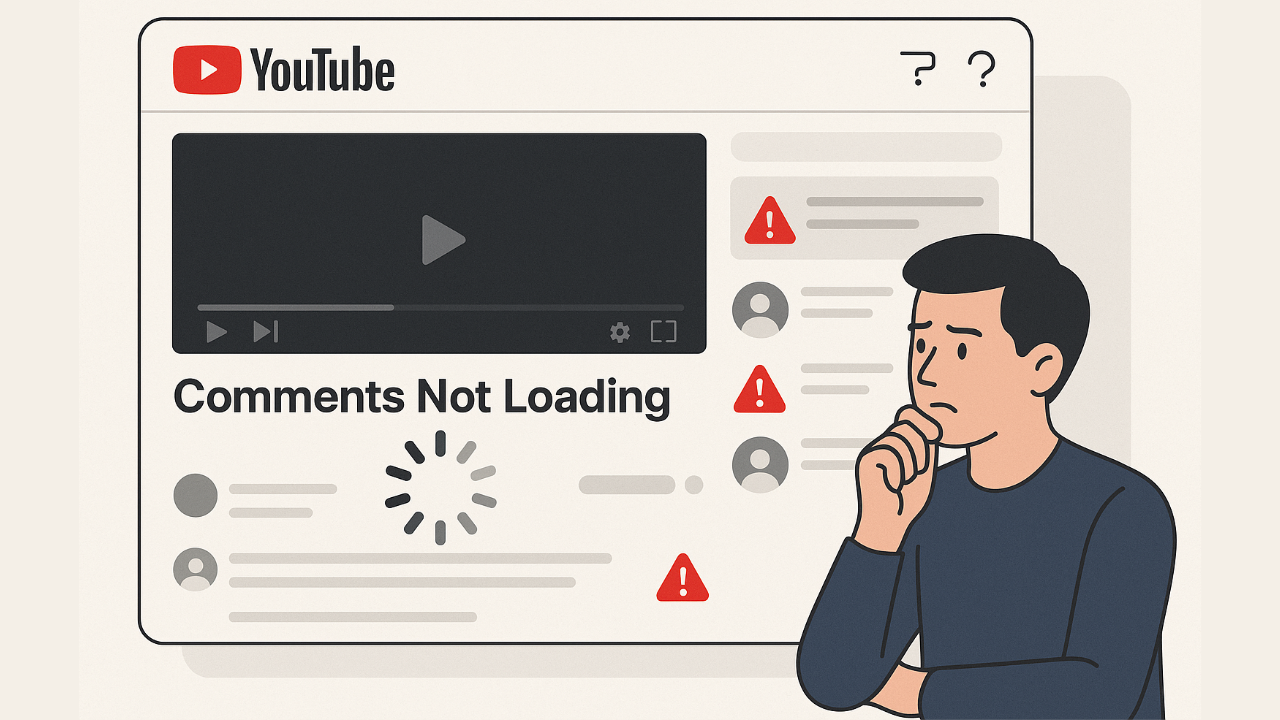
YouTube Comments Not Loading – Fix It Fast (6 Easy Solutions)
YouTube has become one of the leading platforms for video content, drawing millions of viewers and creators alike. However, a persistent issue that many users encounter is the inability to load comments on videos. This problem can manifest in various ways, such as comments being stuck on a loading screen, failing to display entirely, or partially loading only to freeze before showing the complete list. Such issues can arise during peak usage times or even during routine viewing sessions, leading to significant frustration for all involved.
The inability to view comments is not just a minor inconvenience; it poses substantial concerns for both viewers and content creators. For viewers, comments often serve as a means of engagement, allowing them to connect with the content and share insights or reactions with other watchers. Additionally, comments can provide useful context or additional information related to the video, enriching the overall viewing experience. When comments fail to load, it diminishes interaction and engagement, detracting from the sense of community that YouTube fosters.
From the perspective of content creators, comments are invaluable for understanding audience reception and gathering feedback. The comments section often provides creators with constructive criticism, fan reactions, and ideas for future content. When users experience problems loading comments, it can result in a reduced volume of audience interaction, affecting not only the creator’s engagement rates but also their ability to build a loyal community. Thus, the issue of YouTube comments not loading constitutes a significant barrier to effective communication, enjoyment, and interaction on the platform, underscoring the need for effective solutions to restore this essential element of user experience.
➡️ Table of Contents ⬇️
Understanding the Causes of YouTube Comments Issues
YouTube has become an integral platform for content consumption, allowing users to engage through comments. However, there are instances when comments fail to load, prompting confusion and frustration among viewers. Several factors contribute to these issues, primarily encompassing browser compatibility, internet connection stability, server-side challenges, and potential bugs within the platform.
Firstly, browser compatibility plays a crucial role in ensuring that YouTube functions as intended. Different web browsers may interpret YouTube’s code differently, leading to varied performance when loading features, including comments. For optimal performance, it is recommended to use the latest version of major browsers such as Chrome, Firefox, or Safari. Additionally, browser extensions can sometimes interfere with the loading of certain page elements; therefore, disabling unnecessary extensions may help mitigate these issues.
Another significant factor is the stability of the internet connection. A slow or unstable connection can hinder the loading of various YouTube components, including comments. Users experiencing buffering or lag may find that comments do not appear reliably. Testing the connection speed and ensuring that adequate bandwidth is available can address some of the challenges related to loading comments on YouTube.
Moreover, server-side issues on YouTube’s end can impact comment availability. If the platform experiences high traffic volumes or undergoes maintenance, the server may struggle to deliver all features effectively, including the comments section. In such cases, users might encounter loading failures unpredictably. Finally, potential bugs in the YouTube app or website can also cause intermittent issues with comments. Frequent updates to the platform aim to fix such bugs, but users may still encounter occasional glitches.
Understanding these causes is essential for troubleshooting and restoring functionality, allowing users to engage fully with content creators on the platform.
Fix 1: Clear Browser Cache and Cookies
When encountering the issue of YouTube comments not loading, one of the most effective initial troubleshooting steps is to clear your browser’s cache and cookies. Over time, your browser accumulates temporary files known as cache, which can significantly affect website performance. This collected data may contain outdated information that can disrupt functionalities, including the loading of comments on YouTube.
To clear cache and cookies, the process varies slightly depending on the browser you are using. For Google Chrome, navigate to the top right corner and click on the three dots. From the dropdown menu, select ‘More tools’ followed by ‘Clear browsing data.’ In the dialog box that appears, you can choose to clear both cache and cookies. Make sure to select ‘Cookies and other site data’ and ‘Cached images and files,’ then click on ‘Clear data’ to complete the process.
For Mozilla Firefox, click on the menu button in the upper-right corner, select ‘Settings,’ then expand the ‘Privacy & Security’ panel. Under the section titled ‘Cookies and Site Data,’ click on ‘Clear Data.’ Ensure both options are checked before confirming by clicking on ‘Clear.’
If you are using Safari, you can clear cache and cookies by going to the Safari menu and selecting ‘Preferences.’ Navigate to the ‘Privacy’ tab and then click ‘Manage Website Data,’ followed by ‘Remove All’ to delete all stored cookies and cached files.
Finally, in Microsoft Edge, go to the settings menu by clicking on the three dots in the upper-right corner. Select ‘Settings,’ then ‘Privacy, search, and services.’ Under the ‘Clear browsing data’ section, choose ‘Choose what to clear’ and ensure both ‘Cached images and files’ and ‘Cookies and other site data’ are selected before clicking ‘Clear now.’
After clearing your browser’s cache and cookies, revisit YouTube and check if the comments are loading. This simple yet powerful fix can often resolve various loading issues by refreshing the data stored in your browser.
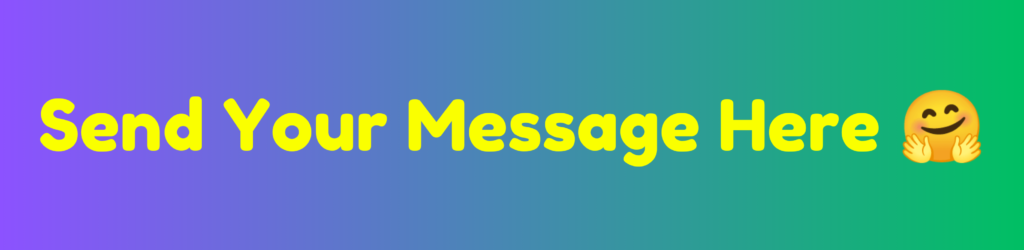
Fix 2: Disable Browser Extensions
Browser extensions can enhance user experience but may also lead to functionality issues, particularly on platforms like YouTube. Extensions manipulate web page elements and can inadvertently obstruct loading of comments or other features. If you’re facing troubles with YouTube comments not loading, disabling these extensions may help restore normal operation.
To begin, it’s essential to identify which extensions are currently active in your browser. For most browsers, open the settings or tools menu and locate the “Extensions” or “Add-ons” section. From there, you will see a list of all enabled extensions. Disabling them one by one can identify the specific extension that may be causing the problem. Start with those that you suspect may interfere with web content such as ad blockers or script blockers.
After disabling an extension, navigate back to YouTube to verify if the comments load properly. It is advisable to test YouTube’s functionality after each change. If comments reappear post-disabling an extension, you’ve likely found the culprit. Should you find that disabling one extension doesn’t solve the issue, reactivate it and move on to the next extension in the list until all have been tested.
Once you identify the problematic extension, you can consider alternative solutions such as checking for updates or configurations that may alleviate the interference without complete removal. Additionally, some extensions may offer settings to allow specific functionalities on YouTube, thus preserving their use while ensuring comments and other crucial components load correctly.
Ultimately, managing browser extensions effectively can lead to improved functionality on websites like YouTube, ensuring users enjoy a seamless experience without hindrances in comment loading.
Fix 3: Update or Change Your Browser
One of the key factors affecting the functionality of YouTube, including issues with comments not loading, is the web browser used. Outdated browser versions can lead to compatibility drawbacks, which may hinder the overall performance of various websites, including popular platforms like YouTube. Therefore, ensuring your browser is up to date is crucial for a seamless viewing experience and effective interaction with features such as comments.
Updating your browser is generally straightforward. Most modern browsers have an automatic update feature, but it is still wise to manually check for updates occasionally. Browsers such as Google Chrome, Mozilla Firefox, Microsoft Edge, and Safari frequently release updates that not only enhance compatibility with websites but also improve security, speed, and user experience. If you have not updated your browser for a while, it may lack important features necessary for YouTube to function correctly, resulting in comments that fail to load.
In some cases, switching to a different browser may yield better results. Users have reported that specific browsers often provide superior compatibility with video streaming sites. For instance, Google Chrome is typically recommended for its frequent updates and robust features, while Mozilla Firefox is praised for its flexibility and privacy settings. Microsoft Edge, particularly on Windows devices, has shown significant improvements in performance and minimal issues with loading content on YouTube. If you encounter persistent issues with your current browser, testing another option could be an effective strategy for resolving problems related to YouTube comments not loading.
In conclusion, maintaining an updated browser or choosing an alternative that is better suited for YouTube can significantly enhance the site’s functionality and address issues related to comments. Doing so can lead to a more enjoyable and interactive user experience.
Gmail Verification Code Not Coming? Fix It Fast
Fix 4: Check Your Internet Connection
When encountering issues with YouTube comments not loading, one of the first areas to investigate is your internet connection. A stable and robust internet connection is essential for seamless streaming and interacting on platforms like YouTube. Diagnose your connection by starting with a speed test. You can use various online services to measure both download and upload speeds. Ideally, a minimum of 5 Mbps for download speed is recommended for basic streaming purposes. If your results show significantly lower speeds, this may indicate a connectivity issue that requires attention.
Next, it is prudent to examine whether you are experiencing connectivity issues across other devices. Try accessing the internet on your smartphone, tablet, or another computer. If comments are also failing to load on different devices, this further suggests that the issue may reside within your internet connection itself.
If you suspect your internet connection is unstable, rebooting your router is often an effective method to resolve these setbacks. Unplugging the router from power for approximately 10-15 seconds allows it to reset and may restore normal function. After reconnecting, monitor whether comments on YouTube are loading as intended.
Additionally, if you are on mobile data, consider switching to Wi-Fi if available, or vice versa. Sometimes, a particular network might have issues impacting connectivity. If you still encounter problems after trying these solutions, consulting your internet service provider could be beneficial. They can assist in diagnosing more complicated issues such as outages in your area or necessary upgrades to your internet plan. Ensuring a functional internet connection can significantly alleviate the frustrations of using YouTube and enhance your overall experience on the platform.
Fix 5: Update the YouTube App (Mobile Users)
For mobile users experiencing issues with YouTube comments not loading, one of the first steps to consider is updating the YouTube app on your device. Outdated applications may not only present functionality problems but can hinder the performance of certain features, including the comment section. Keeping the YouTube app updated ensures that you have access to the latest enhancements and bug fixes released by developers.
To update the YouTube app, users can follow specific steps tailored for their operating system. For Android devices, users can open the Google Play Store, tap on the menu icon in the top left corner, and select “My apps & games.” Here, users will see a list of applications needing updates. Locate the YouTube app, and if an update is available, simply tap “Update.” For those who prefer to enable automatic updates, go to the YouTube app’s page in the Google Play Store, tap the three-dot menu in the top right corner, and select “Enable auto-update.” This way, the app will automatically update whenever a new version is released, preventing any unforeseen issues related to outdated software.
For iPhone users, the process is similarly straightforward. Open the App Store and tap on your profile icon at the top right corner. Scroll down to view pending updates and find the YouTube app. If an update is available, tap “Update” next to the app. To ensure automatic updates are activated, go back to the App Store settings, tap on “App Store,” and toggle on “App Updates.” By taking these steps, mobile users can effectively minimize performance issues, such as comments not loading, and enhance their overall experience on the platform.
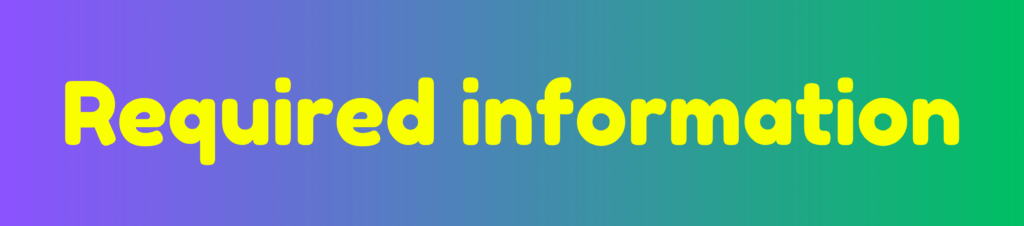
Fix 6: Reporting the Issue to YouTube Support
When users encounter persistent difficulties with YouTube comments not loading, a crucial step is to report the issue to YouTube Support. By notifying the platform about the problems faced, users contribute essential feedback that can lead to improvements in the overall functionality of the site. This user feedback informs YouTube’s developers, allowing them to identify recurring issues and implement necessary updates to enhance user experience.
To report an issue to YouTube Support, begin by navigating to the Help section on the YouTube website or app. This area is rich with resources designed to assist users in navigating common problems. From there, you can find options for troubleshooting or directly contacting support. It is advisable to gather as much relevant information as possible before reaching out, including details of the device used, the browser or app version, and any error messages encountered while trying to load comments.
YouTube offers several avenues for support, including a community forum where users can discuss their issues, as well as official support channels via email and social media. Reporting the issue through these channels not only helps users receive assistance but also elevates the matter to YouTube’s attention. In particular, sharing specific experiences can lead to quicker resolutions and enhancements to the comment loading feature.
Moreover, providing screenshots or detailed descriptions of the issue can assist the support team in understanding and diagnosing the problem efficiently. Your feedback is invaluable in helping YouTube recognize and wish to rectify faults affecting the user experience. Thus, actively engaging with YouTube Support can be an effective step in finding a solution to the comment loading issue, and ultimately contributing to a smoother platform for all users.
Frequently Asked Questions (FAQs)
YouTube comments not loading can be a frustrating experience for many users. Below, we address some common concerns that people may have regarding this issue.
Why are my YouTube comments not loading?
There are several reasons why YouTube comments might not load correctly. This can include slow internet connections, temporary outages, browser-related issues, or sometimes even the YouTube platform experiencing system maintenance. It’s essential to check your internet connection first, and then consider the other possibilities.
How can I fix YouTube comments not loading?
Users can try various fixes to resolve this issue. Start by refreshing the page or rebooting your device. Clearing browser cache, disabling browser extensions, or switching to a different browser can also help. If the problem persists, ensure that the YouTube app is up to date, or try reinstalling it if you’re using a mobile device.
Do browser settings affect YouTube comments?
Yes, browser settings can impact the loading of YouTube comments. Restrictive settings, such as those related to cookies or JavaScript, can prevent comments from displaying. To rectify this, users should ensure they allow cookies and have JavaScript enabled.
Is the problem with YouTube or my device?
Sometimes, the issue might lie with YouTube’s servers, especially if there is a widespread problem affecting multiple users. Checking online forums or social media can provide insights into whether other users are experiencing similar issues. However, issues can also arise from your specific device or network settings.
Can I report problems with YouTube comments?
Yes, users can report issues directly to YouTube. This can be done by selecting the “Send feedback” option found on the platform. Providing specific details regarding the problem will help YouTube address the situation more efficiently.
Conclusion
In summary, addressing the issue of YouTube comments not loading is crucial for maintaining user engagement and ensuring a seamless viewing experience. Throughout this blog post, we have discussed six powerful fixes that can help resolve this common problem. From simple browser checks to clearing the cache, each step plays a significant role in restoring the functionality of the comments section.
Moreover, understanding the nature of these technical issues is essential. They not only disrupt communication among viewers but can also impact creators’ ability to engage with their audience effectively. By applying the outlined solutions, users can potentially alleviate issues that hinder comment accessibility, fostering a more interactive community on the platform.
It is imperative for both viewers and content creators to be proactive in addressing these problems. Regularly updating browsers, managing extensions, and ensuring stable internet connectivity are practical measures that can preempt many of these concerns. By sharing these fixes and encouraging feedback, we can collectively contribute to a more vibrant YouTube experience.
We invite our readers to implement these fixes and share their thoughts on their effectiveness. Additionally, if you have encountered similar issues or have further tips to share, please feel free to comment below. Your insights could be invaluable to others facing the same challenges. Engaging in this dialogue helps create a supportive environment where solutions are readily available, enhancing the overall YouTube community.
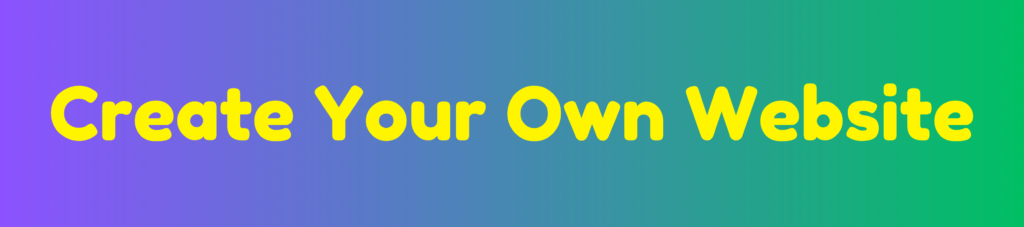
Discover more from HUMANITYUAPD
Subscribe to get the latest posts sent to your email.