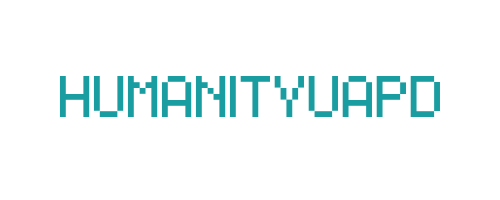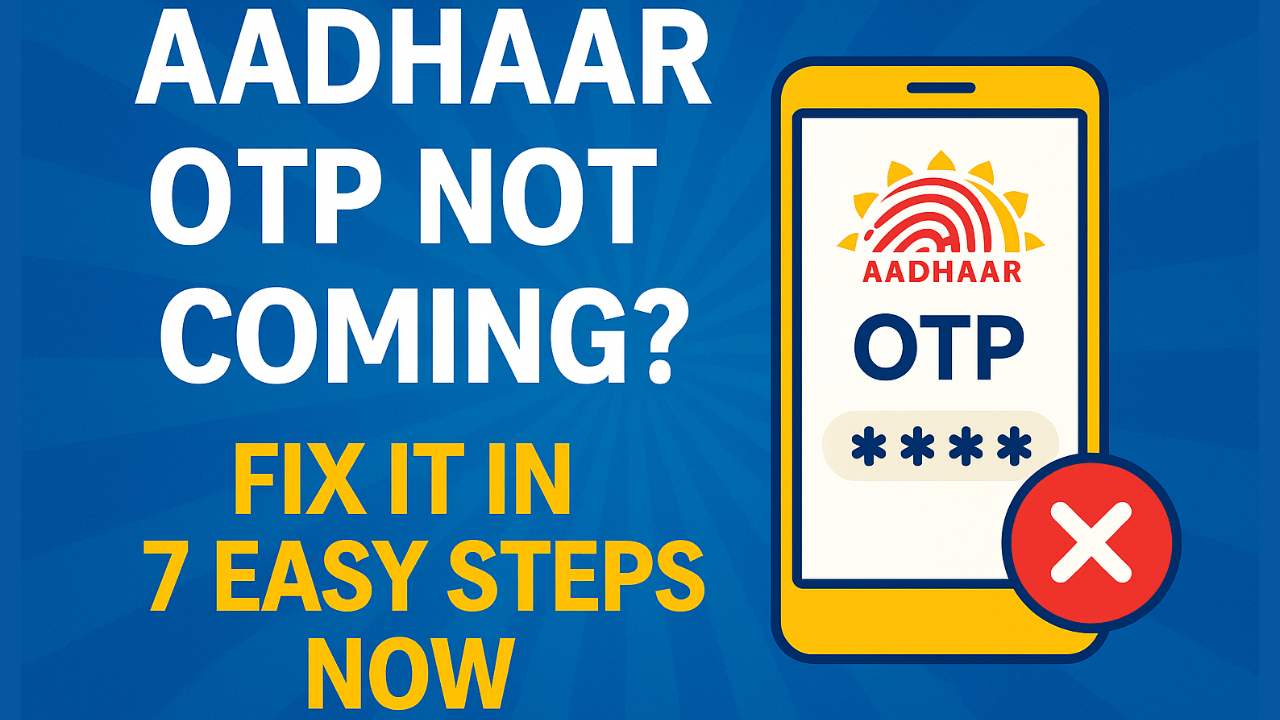
Aadhaar OTP Not Coming? Here Are 7 Easy Fixes
Aadhaar OTP not coming is a common problem faced by many users when trying to verify their identity on UIDAI services. Whether you’re updating Aadhaar details, downloading the Aadhaar PDF, or completing eKYC, OTP failure can stop the entire process. This guide explains the main reasons why Aadhaar OTP does not arrive and how to fix it quickly.
The Aadhaar OTP system plays an important role because it verifies that the person accessing Aadhaar services is the real owner of the mobile number. If the network is weak, the number is not linked, the SIM is inactive, or the UIDAI server is down, the OTP may not reach your phone. These issues can delay essential services like bank KYC, PAN linking, new SIM activation, or government scheme verification.
Keeping your Aadhaar-linked mobile number updated is also crucial. If your number has changed, expired, or was blocked by the telecom provider, the OTP will never arrive. Understanding these common failure points helps you troubleshoot the problem faster and regain access to your Aadhaar-related services without delays.
➡️ Table of Contents ⬇️
Common Reasons for OTP Delivery Failure
One of the primary reasons for not receiving an OTP (One-Time Password) lies with mobile network issues. If the network coverage in your area is weak or unstable, the transmission of OTPs may be delayed or blocked altogether. Users should check for any network outages and ensure they have sufficient signal strength on their mobile devices. Additionally, being in areas with high traffic or poor connectivity can exacerbate the problem.
Another common cause for OTP delivery failure is entering an incorrect mobile number when initiating the request. Ensuring that the mobile number linked to the Aadhaar account is correct is crucial for successful OTP receipt. Minor mistakes, such as missing digits or incorrect prefixes, can result in the OTP being sent to a different number, thus preventing the intended user from receiving it.
Overloaded servers can also impede OTP delivery. At times, the Authentication Service Providers might experience high traffic during peak hours, leading to delays or failures in processing OTP requests. This is particularly relevant during periods of heightened activity, such as government updates or new registrations, making it vital to remain patient and considerate of potential server issues.
Specific device settings may further hinder the receipt of OTPs. Users should verify that their device settings allow for SMS notifications and that no such messages are being redirected or blocked by alternative applications or services. Features such as call blocking or enhanced security settings can sometimes unintentionally prevent legitimate OTPs from coming through.
By understanding these common reasons for OTP delivery failure, users can take the necessary steps to resolve their issues quickly, ensuring a smoother experience in accessing Aadhaar services. Awareness of these factors enables users to troubleshoot effectively before seeking further assistance.
Also read: UAN Login Not Working Today – Fix It Now
Step 1: Check Your Mobile Network Connection
When experiencing issues with receiving your Aadhaar OTP, the first step is to verify your mobile network connection. A stable network connection is crucial for receiving SMS messages, including one-time passwords (OTPs). Begin by checking your signal strength. Look for signal bars on your device; if they are low or absent, your phone is not receiving a strong connection, which could hinder your ability to receive the OTP.
Next, attempt to reset your network settings. This can be accomplished on most devices by navigating to the Settings app and selecting the “Reset” options under Network Settings. This process will often clear any minor glitches in connectivity that could be affecting your device’s ability to receive messages. After resetting, it can be beneficial to restart your device to ensure settings are applied properly.
If the connectivity issues persist, consider switching from Wi-Fi to mobile data or vice versa. Sometimes, Wi-Fi networks may have restricted settings or maintain weak connections that prevent OTPs from arriving. To switch, you can simply toggle the Wi-Fi setting off and enable mobile data or the other way around, based on which method you are currently using.
Additionally, ensure that your device has not entered airplane mode. While in this mode, your device will be unable to receive any communications, including SMS. If you find that airplane mode is activated, deactivate it and allow a moment for the device to reconnect to the network.
By following these steps to check and enhance your mobile network connection, you significantly increase the chances of receiving your Aadhaar OTP without delays. If these measures do not yield results, further troubleshooting steps may be necessary.
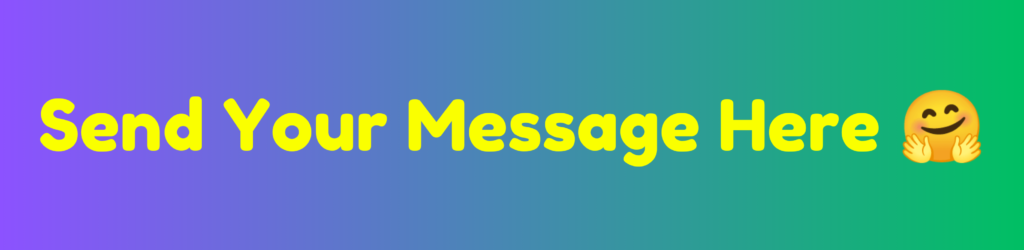
Step 2: Verify Your Registered Mobile Number
To address issues with receiving the Aadhaar One Time Password (OTP), it is essential first to confirm that the mobile number you are using for authentication is the same as the one registered with your Aadhaar account. This step is crucial, as using an unregistered number will prevent you from receiving the necessary OTP, thus hindering your ability to utilize Aadhaar services effectively.
To verify your registered mobile number, you can proceed in one of several ways. The first method involves visiting the official UIDAI website at uidai.gov.in. Upon landing on the homepage, navigate to the ‘My Aadhaar’ section, where you will find multiple services available. One pertinent option is the ‘Verify Aadhaar Number’ feature. By entering your Aadhaar number, you can ascertain whether the mobile number in use is registered with it.
Alternatively, you can check your mobile number registration through the Aadhaar Enrollment Center. You will need to provide your Aadhaar number and any necessary identification. The staff will assist you in confirming whether the mobile number linked to your Aadhaar account matches the one you are trying to use. Furthermore, if you require updating your mobile number, you can do so at the same center.
Additionally, if you have linked your Aadhaar to your bank account and have internet banking services, you may verify your mobile number by checking the details provided in the profile settings of your banking application. Look for any Aadhaar-linked sections that might display registered information.
Ensuring that your mobile number is correctly associated with your Aadhaar account is vital for a seamless experience. If discrepancies exist, take prompt action to update your information, as doing so will facilitate the OTP delivery needed for Aadhaar authentication.
Step 3: Ensure Your Device Settings Are Correct
In the process of troubleshooting the issue of not receiving your Aadhaar OTP, it is crucial to check your device settings. Often, hidden features such as message blocking options or spam filters may prevent important OTP notifications from reaching you. Start by examining your device’s messaging application settings. Make sure that the application is not set to block numbers that are unrecognized or messages that appear to come from various service providers.
Another essential aspect is to look into any spam or junk folders within your messaging app. Some devices have aggressive spam filters that could mistakenly categorize OTP messages as spam. If you discover the OTP messages in the spam folder, ensure that you mark them as “not spam” to allow future messages to come through without obstruction.
Additionally, check your notification settings. Ensure that notifications for your messaging app are enabled. On many devices, if notifications are turned off, you will not receive alerts, preventing you from seeing the OTP message promptly when it arrives. Furthermore, if your device has a do-not-disturb mode activated, it may hinder the alert for incoming messages, including the OTP you need for Aadhaar verification.
On smartphones, it is also advisable to confirm that your software and apps are up to date. Outdated applications or operating systems may lead to performance issues, including delays or failures in receiving messages. Finally, consider rebooting your device after making these changes. This can refresh your settings and might rectify any temporary glitches that were preventing the OTP from arriving. By ensuring your device settings are correctly configured, you stand a better chance of receiving your Aadhaar OTP without interruption.
Also read: EPFO Passbook Not Opening – Fix It in Minutes
Step 4: Resend the OTP
When you find that the One-Time Password (OTP) for your Aadhaar registration or authentication has not been received, it is advisable to initiate the process of resending the OTP. The Aadhaar system typically has a protocol in place that ensures each OTP request is managed efficiently. If the OTP does not arrive within a certain timeframe, users should follow a few essential steps to resend it effectively.
Firstly, it is crucial to wait for a minimum period after the initial OTP request. Generally, a waiting period of about 60 seconds is recommended before attempting to resend the OTP. This duration allows the system to process the original request, minimizing the risk of overwhelming the server with multiple requests, which could further delay the OTP delivery.
To resend the OTP, navigate to the same interface where the original request was made. In most cases, whether you are using the Aadhaar mobile application or the official website, there is an option labeled “Resend OTP.” Click on this option, ensuring that the mobile number linked to your Aadhaar is entered correctly, as the new OTP will be sent to that number. It is wise to check your mobile network to ensure there are no issues that might prevent the OTP from reaching your device.
If you have followed all the steps and are still unable to receive the OTP, consider performing a few troubleshooting steps. Check for any network connectivity issues on your mobile device, as this may interfere with message delivery. Additionally, ensure that you have not enabled any settings on your phone that might block the receipt of SMS messages from short codes.
By carefully following these guidelines, you can effectively resend the OTP and resume the Aadhaar service you are attempting to access. This step is integral to ensuring a smooth user experience while utilizing the Aadhaar platform.
Step 5: Use a Different Browser or App
When encountering issues with receiving the Aadhaar OTP, it is essential to consider the possibility that the problem might stem from the browser or app you are currently using. Certain browsers or applications may have compatibility issues with Aadhaar services, which can lead to failures in delivering OTP messages. To troubleshoot this issue effectively, switching to a different browser or app might provide a viable solution.
For instance, popular web browsers such as Google Chrome, Mozilla Firefox, or Microsoft Edge are recommended due to their robust performance and frequent updates, which enhance compatibility with various online services. If you are utilizing a mobile app to access Aadhaar services, it is advisable to ensure that the app you are using is up to date. The latest version typically contains important patches and improvements that can resolve existing glitches. Platforms like the ‘Aadhaar App’ or ‘mAadhaar’ have been reported to work smoothly for many users.
If you are experiencing difficulties on a specific browser, consider clearing the cache and cookies before attempting to request the OTP again. This step can often resolve any stored data issues that may interfere with the functionality of the Aadhaar services website.
Additionally, if your current application or browser fails, it is worth trying lesser-known but efficient alternatives such as Opera or Brave browser. These browsers not only prioritize privacy but also maintain a high level of compatibility with web-based services.
Switching to a different browser or app often resolves technical barriers, allowing you to receive the OTP successfully on your mobile device. By utilizing reliable and compatible platforms, you can enhance your chances of seamless access to Aadhaar services.
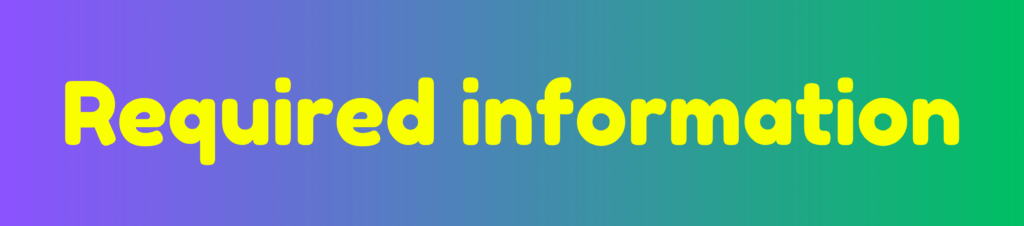
Step 6: Clear App Cache and Data
If you find that you are not receiving the One Time Password (OTP) for your Aadhaar transactions, it could be due to an accumulation of cached data in the Aadhaar app or your web browser. Clearing the app cache and data can resolve various issues, including slow performance and problems with notifications. Below is a straightforward, step-by-step guide on how to clear the cache and data effectively.
For the Aadhaar App on Android, begin by navigating to the device’s Settings. Scroll down and select Apps or Application Manager. In the list of installed applications, find and tap on the Aadhaar app. Once you are on the app information page, look for a section labeled Storage. Here, you will see options to Clear Cache and Clear Data. Start by tapping on Clear Cache. Afterward, proceed to select Clear Data for a more thorough cleansing. Keep in mind that clearing data may require you to log in again and set up the app from scratch.
For iOS users, the process is somewhat similar but executed through different methods. Since iOS does not allow users to clear cache directly, it is recommended to uninstall the Aadhaar app and then reinstall it from the App Store. This action will delete all cached files and data associated with the app, essentially providing a fresh start.
If you are accessing the Aadhaar services via a web browser, clearing the browser cache can help significantly. Open your browser settings, locate the option for Privacy and Security, and find the section for Clear Browsing Data. Ensure you select the option to clear cached images and files, then confirm your selection.
Taking these steps should help improve the functionality of the Aadhaar app, enabling you to receive your OTP without further issues.
Step 7: Contact Aadhaar Support
If you have exhausted all troubleshooting methods and are still facing issues with receiving your Aadhaar OTP, it may be time to reach out to Aadhaar support. The Unique Identification Authority of India (UIDAI) offers assistance for such cases, ensuring you can resolve your concerns efficiently.
To initiate contact, you can visit the official UIDAI website, where you’ll find a dedicated support section. Here, contact information is available, including a helpline number and email address specifically set up to handle Aadhaar-related queries. As of October 2023, the helpline number is 1947, which operates 24/7, providing immediate assistance from trained representatives.
When you call or email Aadhaar support, it is beneficial to have your Aadhaar number handy, as well as any relevant details about the issue you are experiencing. This preparation will facilitate effective communication and help the support personnel understand your situation better. Be clear and concise in explaining the problem, ensuring you include any specific error messages or issues related to OTP non-receipt. If applicable, mention the troubleshooting steps you have already attempted, as this will assist them in determining the most appropriate next steps.
Moreover, be patient and prepared for questions from the support team, as this will expedite the resolution process. Document any responses or solutions provided during the interaction for future reference. If the issue remains unresolved, do not hesitate to follow up. Remember, reaching out to Aadhaar support is an essential step in handling more complex problems that require expert assistance.
Related: UAN Password Reset Without OTP
FAQs about Aadhaar OTP Issues
Many individuals encounter issues with Aadhaar OTP (One-Time Password) delivery. Some of the most frequently asked questions (FAQs) regarding Aadhaar OTP problems include the following:
Why is my Aadhaar OTP not coming today?
The OTP may fail due to poor network signal, UIDAI server delay, SMS blocking, SIM issues, or an unlinked mobile number.
How do I check if my mobile number is linked to Aadhaar?
Visit the UIDAI website → Aadhaar Services → Verify Mobile Number. Enter your Aadhaar and mobile number to confirm.
How long does it take to receive an Aadhaar OTP?
Usually 5 to 20 seconds. During server load, it may take a few minutes.
Can I get Aadhaar OTP on email?
No. Aadhaar OTP is sent only to the mobile number linked with your Aadhaar.
Why am I not getting Aadhaar OTP even with full network?
Your number might be inactive, SMS services blocked, SIM not registered correctly, or telecom facing outages.
What should I do if my SIM is not receiving OTP?
Restart your phone, check SMS balance, enable “Receive SMS”, remove SMS block settings, or contact your mobile operator.
Can I update my mobile number online for Aadhaar OTP?
No. Updating Aadhaar-linked mobile number requires visiting an Aadhaar Seva Kendra.
Does UIDAI server downtime stop OTP delivery?
Yes. When the UIDAI server is slow or under maintenance, OTP delivery fails for all users.
How do I resend the OTP?
Click the “Resend OTP” button after 30 seconds. Avoid clicking repeatedly to prevent blocking.
Is Aadhaar OTP required for all services?
Yes. OTP is needed for Aadhaar download, address update, eKYC, bank linking, PAN linking, and verification.
Overall, being aware of these common concerns and following the suggested troubleshooting steps can help ensure a smoother experience with Aadhaar OTP transactions.
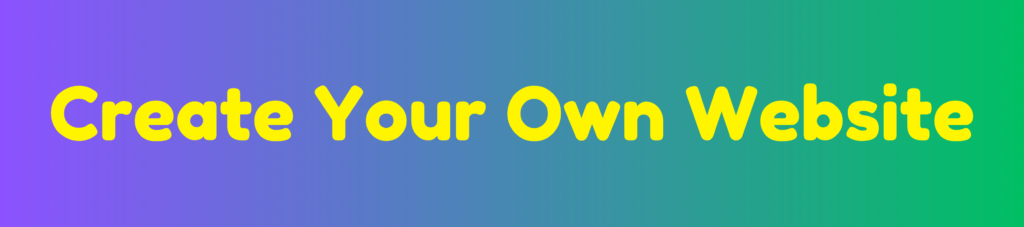
Discover more from HUMANITYUAPD
Subscribe to get the latest posts sent to your email.